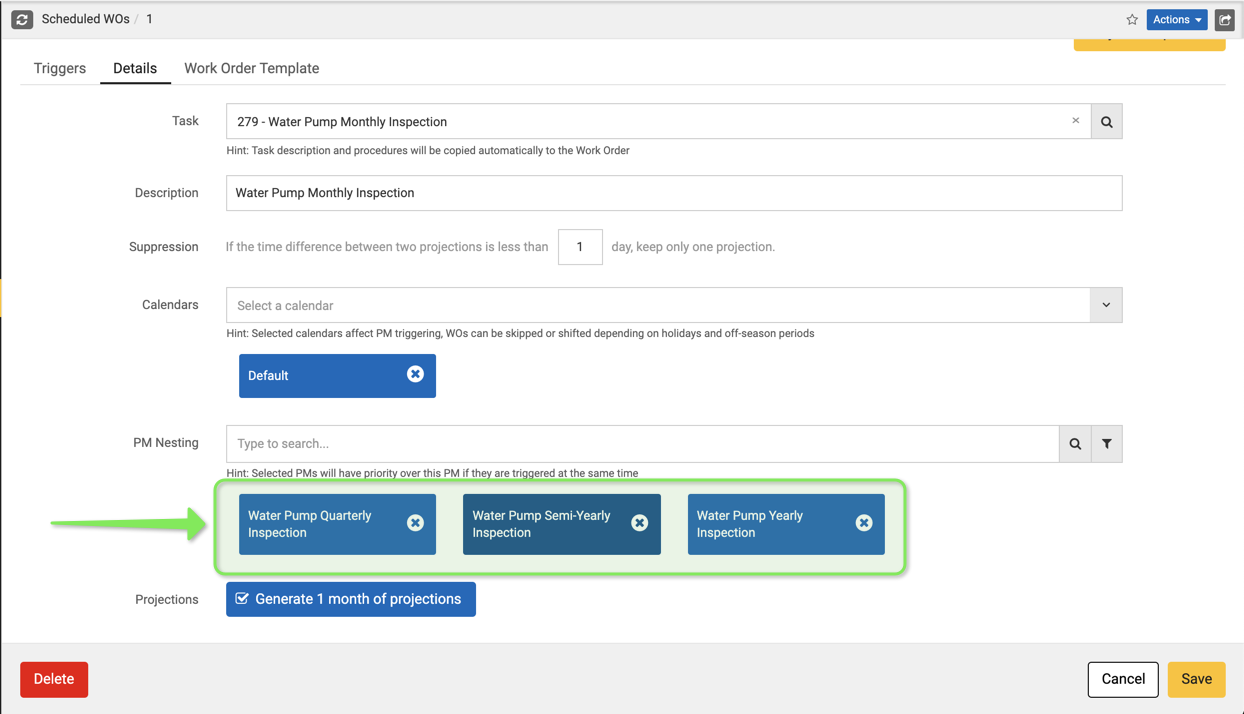The Nesting feature in the Scheduled Work Orders entity in eMaint X5 allows you to assign priority levels to Scheduled Work Orders that will prevent them from generating into a Work Order when it is Nested to another Scheduled Work Order.
For example; if you have a group of inspections that happen throughout the year, and it isn’t necessary for you to have the Monthly Inspection generate a Work Order when a Quarterly Inspection is also scheduled to generate, the Nesting feature will allow you to configure and assign priorities to your schedules so those listed with priority will generate instead.
Additional Information
- Scheduled Work Orders must have the same scheduled generation date in order for your PM Nesting settings to apply to Work Order Generation.
- It is important to set your Scheduled Work Orders to the "Use a Fixed Frequency/Static" setting or after the first triggered generation, if the work order closure dates aren't the same, the next scheduled generation date will be shifted on all of your nested schedules and the PM Nesting feature will no longer function until they have a matching Next Scheduled Generation date.
- Since the nested Scheduled Work Order will not generate when the higher priority Work Order does and you use this to structure your inspections, it will be important to make sure that the task in the higher priority inspection contain all of their predecessors task procedures.
- Yearly (Semi-Annual, Quartlery, Monthly)
- Semi-Annual (Quarterly, Monthly)
- Quarterly (Monthly)
In this guide we will nest an existing Scheduled Work Order with other existing Scheduled Work Orders to configure a Yearly, Semi-Yearly, Quarterly and Monthly Work Order.
1. Navigate to the “Scheduled WOs” entity.
2. Select a record to configure its PM Nesting Settings.
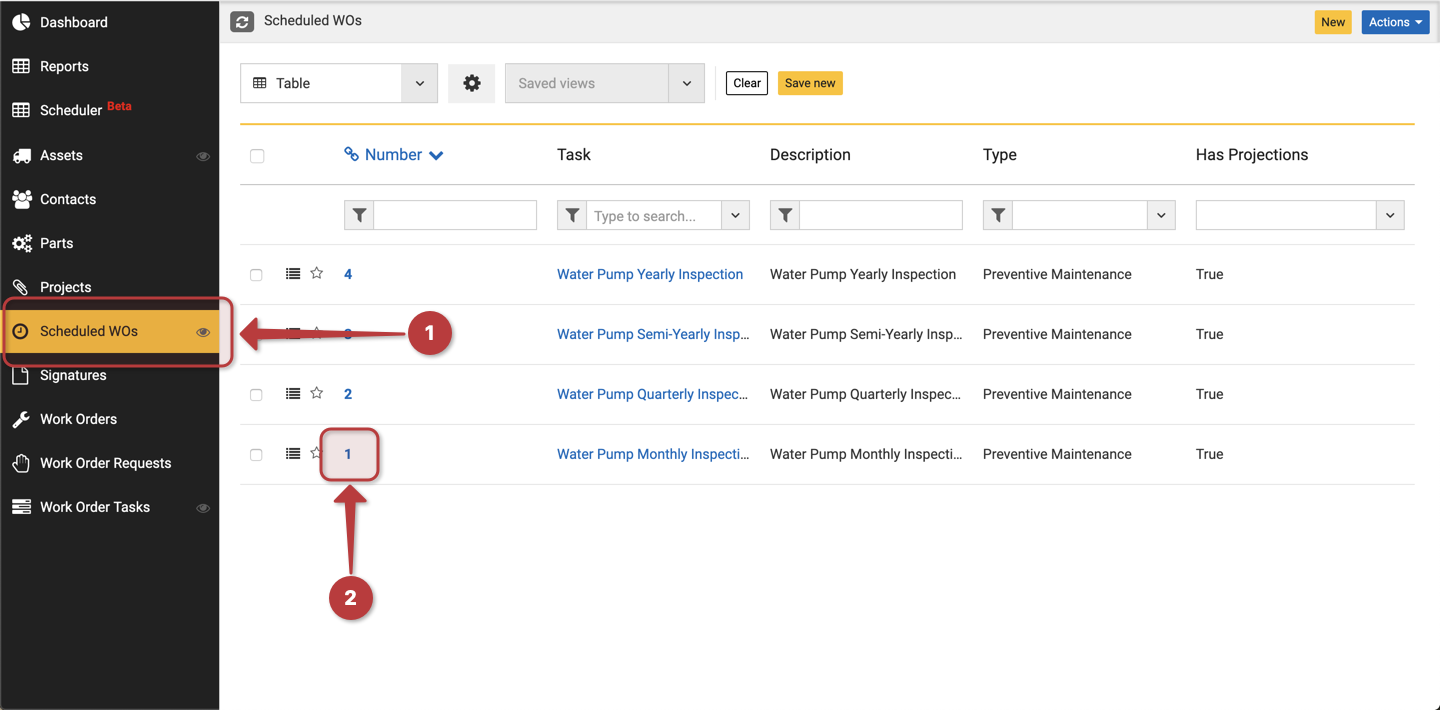
The PM Nesting feature is located inside of the “Details” tab of your Scheduled WO record.
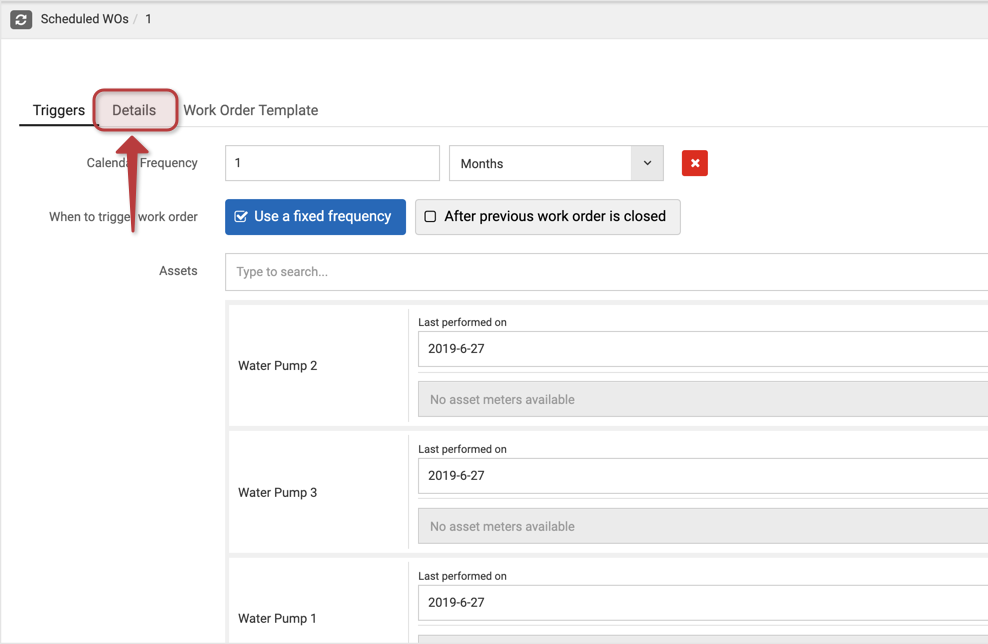
Once inside of the “Details” tab of your scheduled work order;
1. Locate the “PM Nesting” configuration field.
2. Click on the magnifying glass located on the right side of the field which will open a lookup table which you will then be able to choose the other Scheduled Work Orders to Nest this record to.
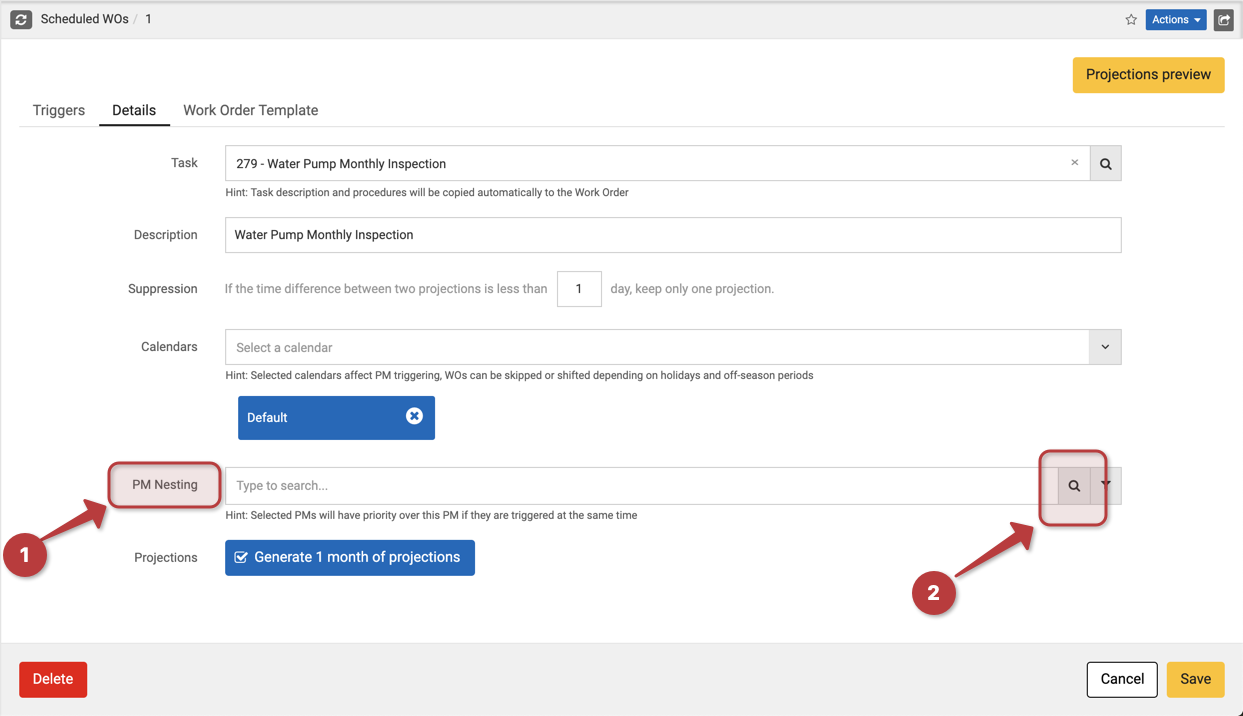
From the lookup table, select the record you would like to Nest this Schedule Work Order to. I chose the Water Pump Quarterly Inspection because in this Inspection Configuration, I have all of the tasks from the monthly on the Quarterly, plus some unique tasks related exclusively to the Quarterly Inspection.
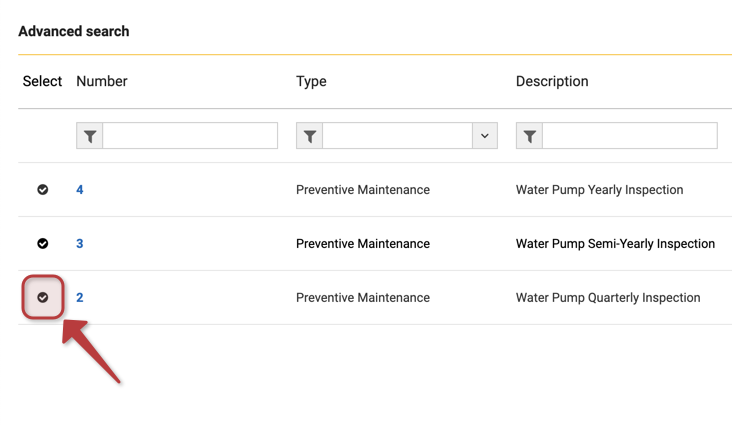
1. The monthly inspection is now nested to the quarterly inspection which means that as long as the next scheduled work order generation dates are the same, only the quarterly inspection will generate a Work Order Record.
2. Click on save and the record will be updated with your newly configured PM Nesting Configuration.
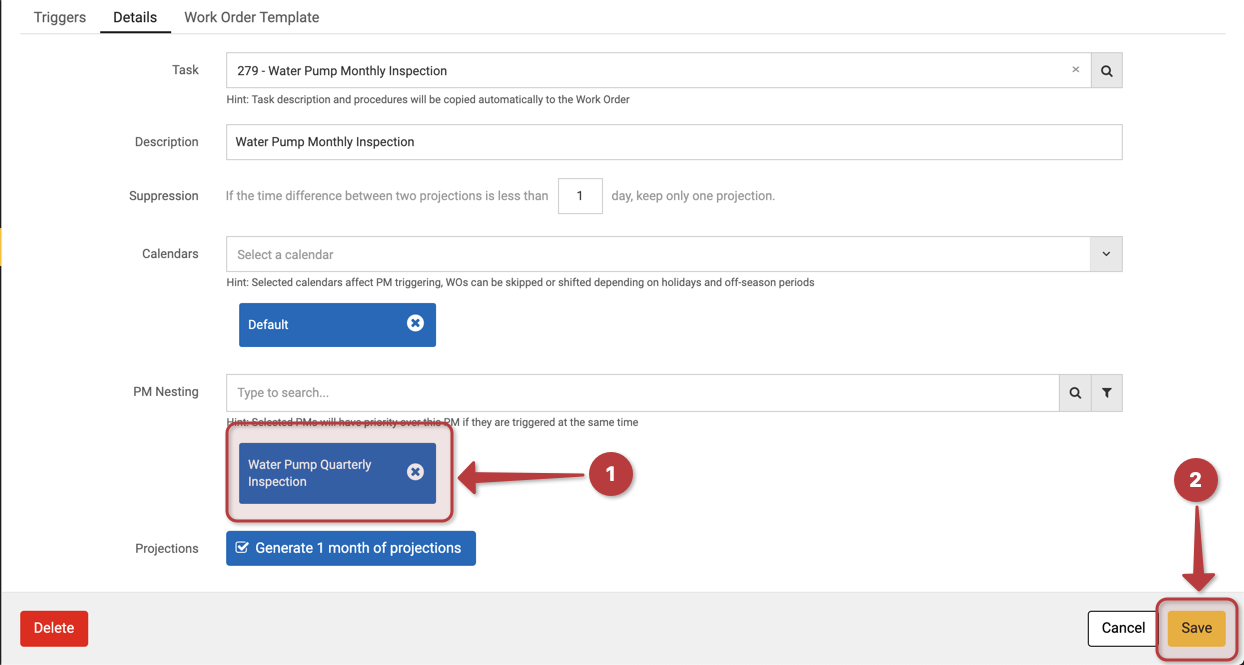
You can continue to configure your PM Nesting structure beyond what we will demonstrate to respect additional levels of priority by choosing additional Scheduled Work Orders such as the additional Water Pump Inspections listed in the steps Below.
Configuring your records this way will create a priority structure that will limit the number of records generated and needed to perform Scheduled Preventative Maintenance of your Assets.