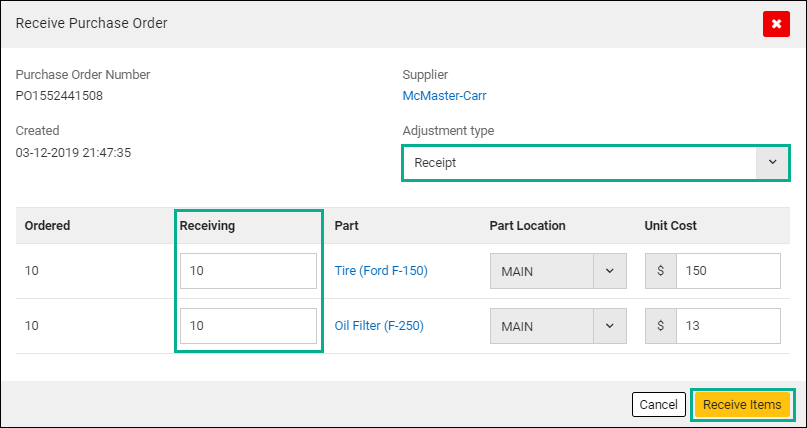1 - Purchase Orders
The Purchasing module in eMaint will help you track and replenish low or out of stock items in your inventory. It will also help you track Purchase Orders sent to vendors/suppliers. In this section you will learn how to create Purchase Orders, add parts to orders, email/print, and receive the items once they are ordered.
1.1 - Suppliers Entity
In X5 you have an entity dedicated to hold information for your Suppliers. This entity ties to both the Inventory and Purchase entities.
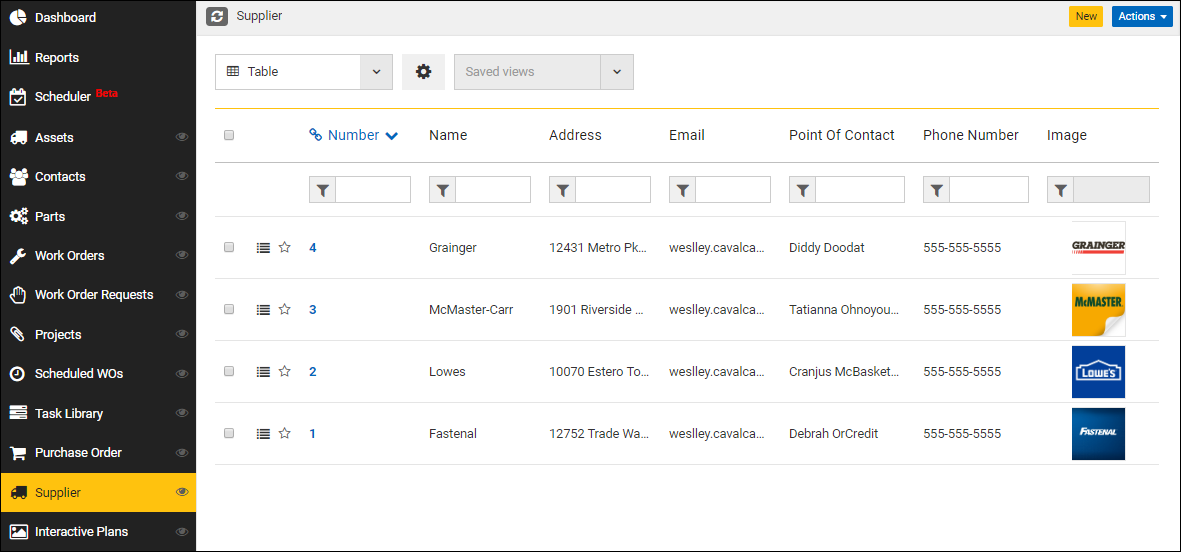
Note - Before starting to create POs, assure that your suppliers have been entered into this entity.

1.2 - Creating a New Purchase Order
Navigate to the “Purchase Order” tab, then click the “New” button at the top of the list.
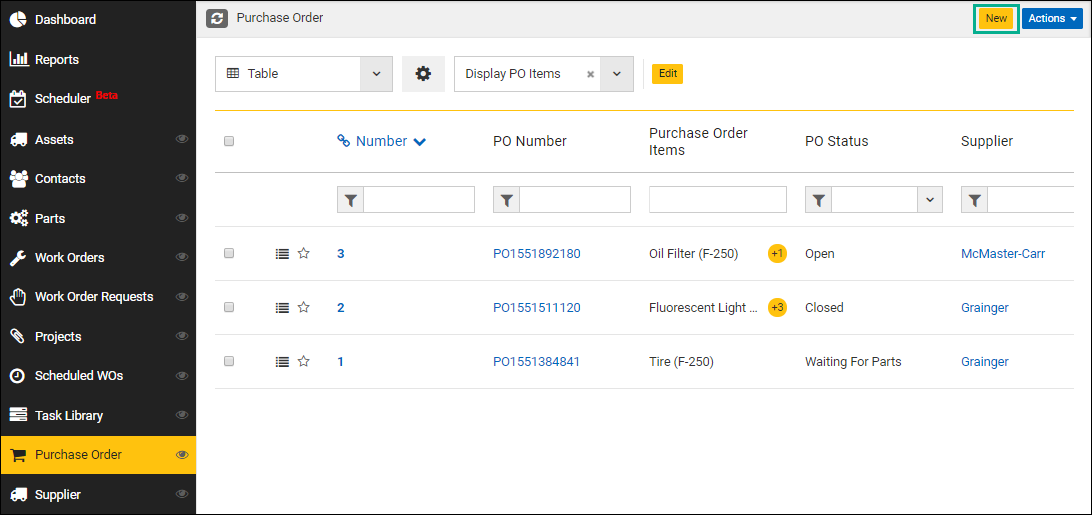
Once, you have the Purchase Order form open, select a Supplier, then hit “Save”. All the other fields will be auto populated upon selection of Supplier.

1.3 - Adding Items to POs
In the PO “Related Entities” you will see the “Purchase Order Items”, which is where you will add all the parts that you need to purchase.
To add Items to your PO, you will need to:
- A - Click on “Purchase Order Items”.
- B - Select a Part into this field. Keep in mind that when clicking on the magnifying glass, you won’t see your full parts list. Here you will only see the parts that have previously been associated (though the part record) with the supplier selected for this PO.
- C - Type in the quantity you would like to order.
- D - Click on “Add”, then hit “Save” when you are done.
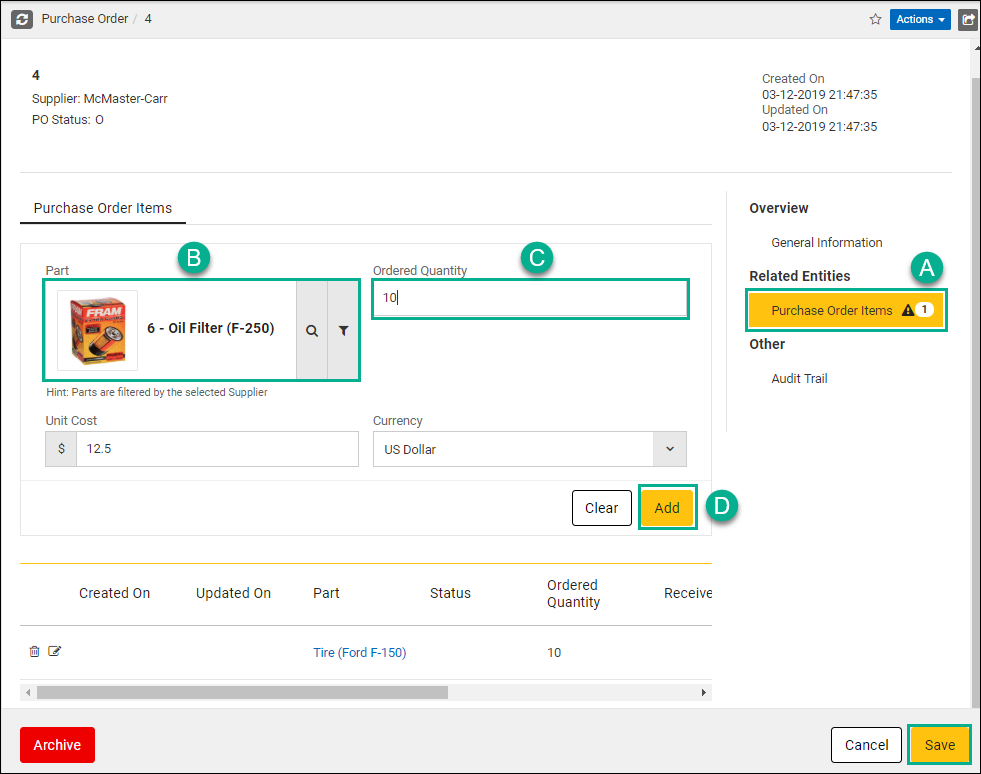
Note 1 - The cost will be pulled from the item. However you can change it here if you would like.
Note 2 - The Currency field will allow you to buy items sold in different currencies.
1.4 - Submitting PO
When you first create a PO, its Status will be “Open”. You can then go into the actions button and Submit the PO.
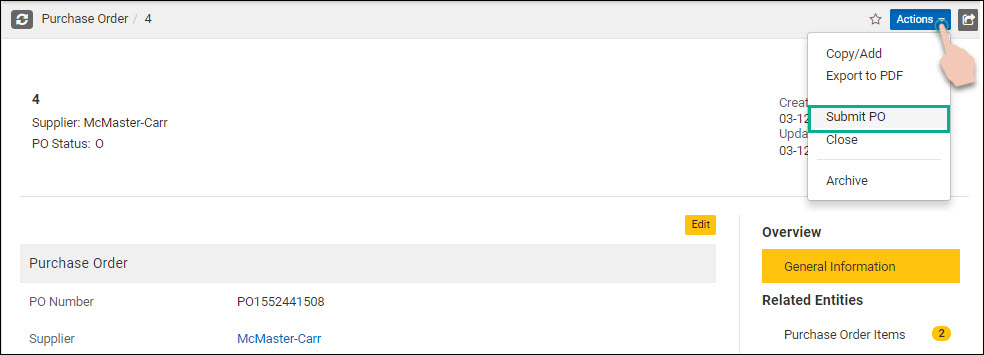
By doing so the system will email this PO to your Supplier and the Status will automatically change to “Waiting on Parts”.
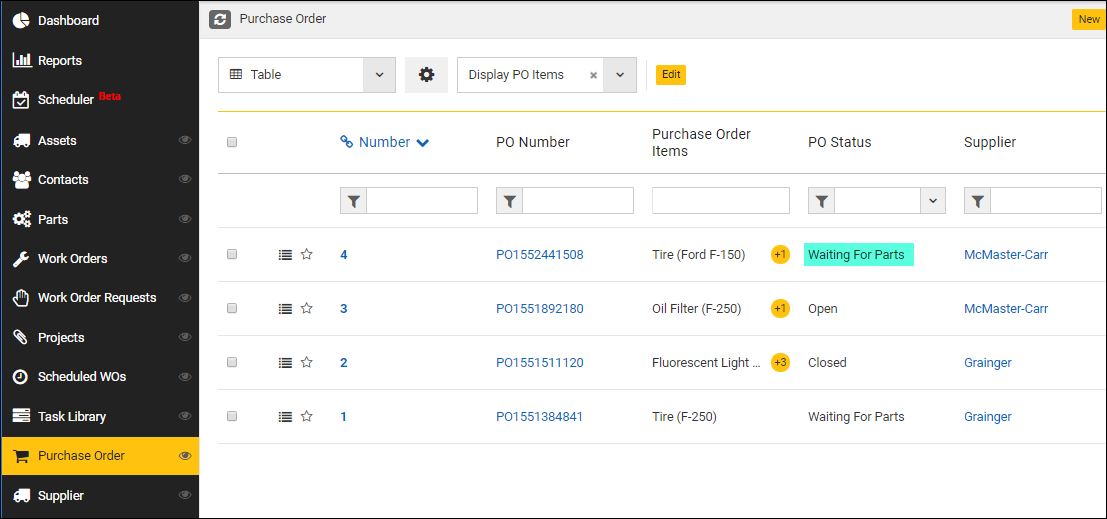
1.5 - Receiving Line Items
Once the parts have been physically received, you will want to receive those parts in the system as well. To receive items, go to the original purchase order, click on “Actions”, then select “Receive Items”.

The Receiving form will then be displayed, allowing you to receive one or all of the line items in your order.
- Select an Adjustment Type (e.g. Receipt).
- If you received all of the items in the correct quantities, you can match the Receiving quantity with the amount ordered.
- If you received a partial order you can fill in the amounts on each line for all of your items.
- Hit the “Receive Items” button at the bottom when you are done.