IOS Installation Guide
The following guide will walk you through the process of installing Connect2Mobile, formerly known as SCHAD and SchadMobile, onto a mobile device.
Step 1: Download and install the Connect2Mobile mobile app
Open the webpage below on your mobile internet browser on your IOS device:
https://www.schad-automation.com/client/AL/
On the webpage, download version V3-2.4.0.0 of the Connect2Mobile app by clicking ‘Install directly on the iOS device’. The mobile app should download and install on your IOS device.
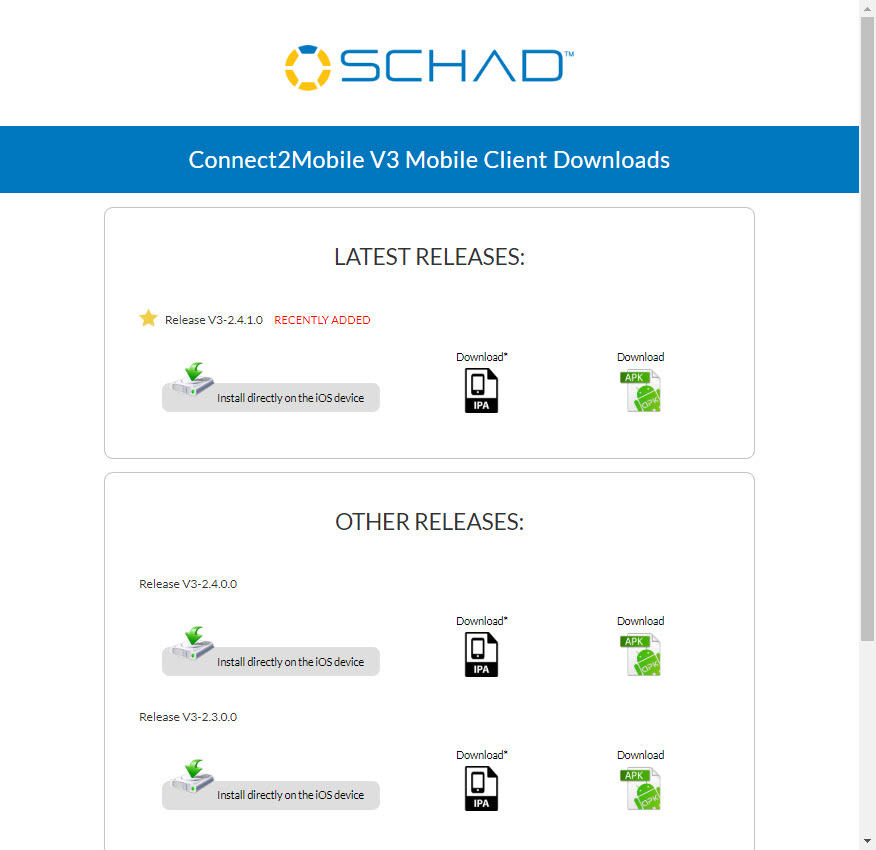
Figure 1: Install Connect2Mobile App Screen
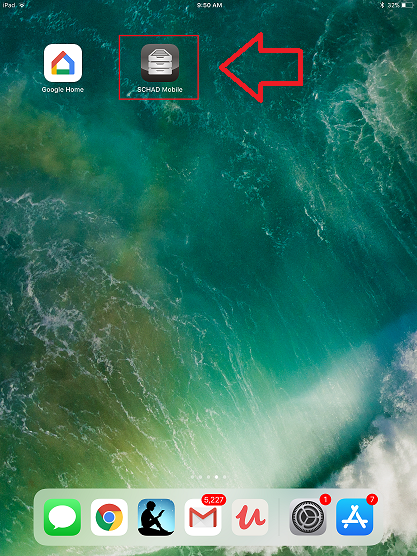
Figure 2: Icon created once the Connect2Mobile app is installed
Step 2: Make the Connect2Mobile mobile app a trusted application on your device.
After the Connect2Mobile mobile app has been installed, typically the program will generate the following message when trying to access the application; “Untrusted Enterprise Developer”. To get rid of the message to access the application, perform the following actions.
Go to your “Settings” button from the IOS device home screen.
Select “General” on the left side of the screen and then pick “Device Management” on the right.
Select the “SCHAD GmbH” Enterprise App.
Click the “Trust “SCHAD GmbH”” button to allow the IOS device to trust the application.
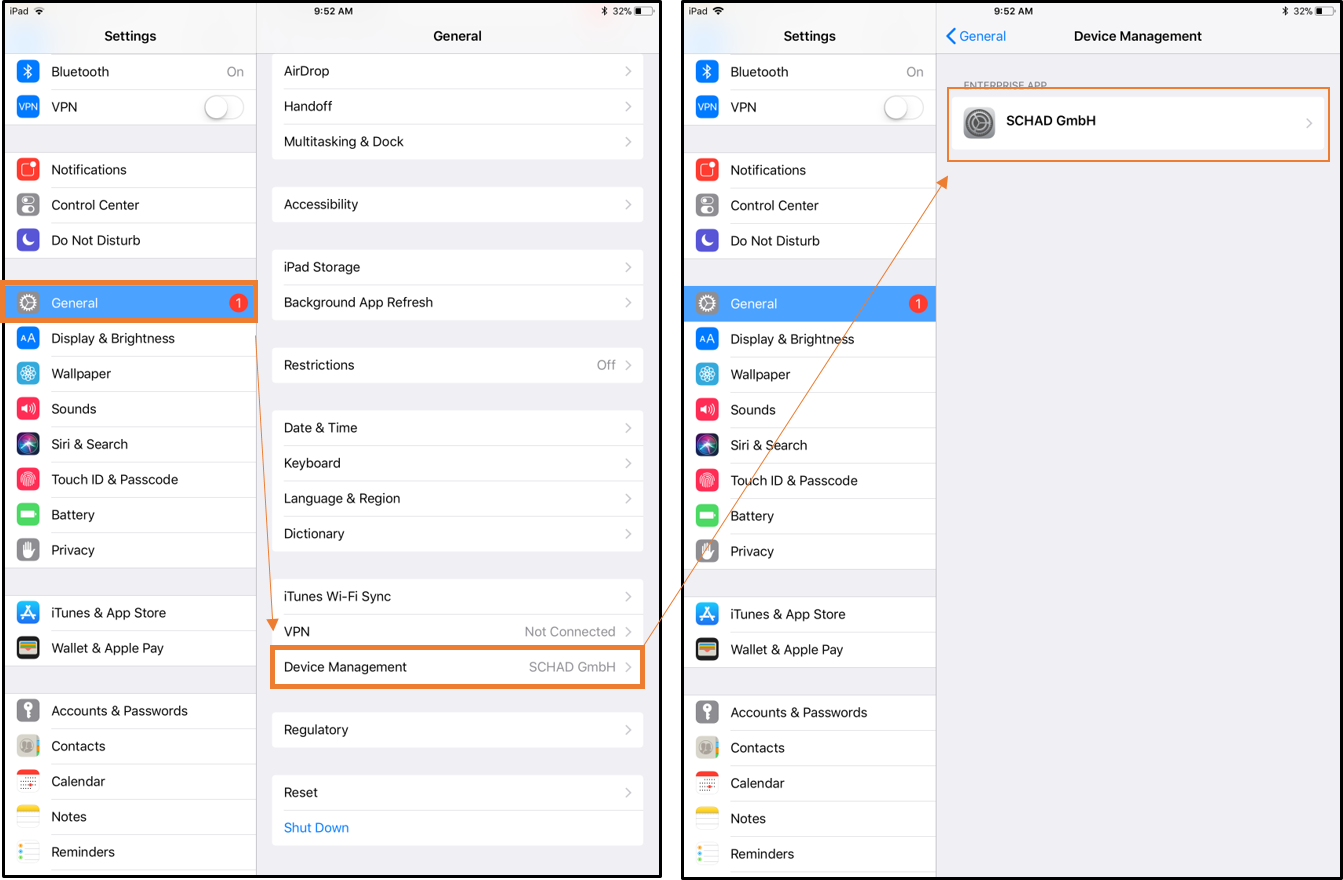
Figure 3: IOS Settings Screen - Enabling/Trusting Connect2Mobile app
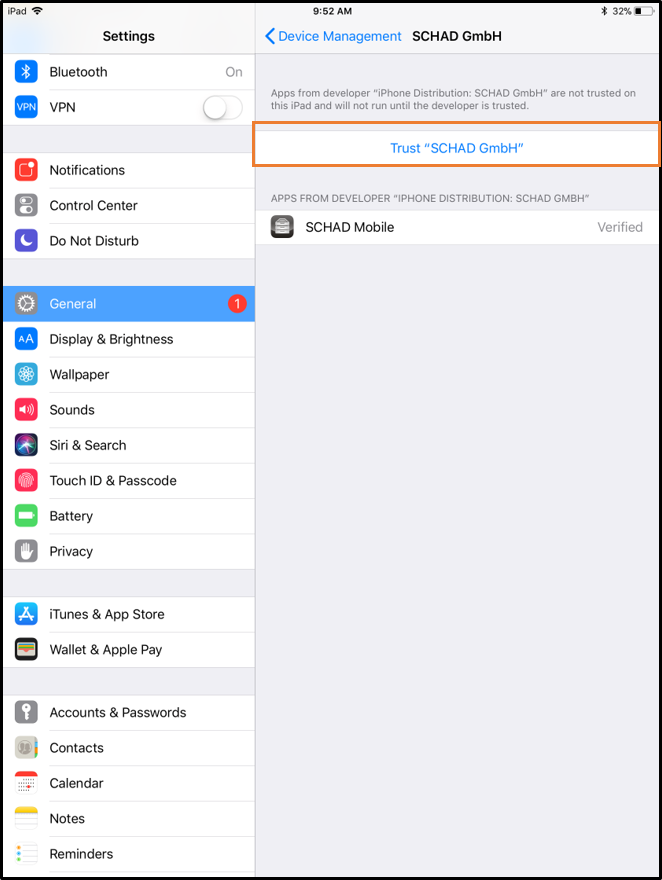
Figure 4: Click the ‘Trust “SCHAD GmbH”’ button to gain access to the Schad App�
Step 3: Connecting to Connect2Mobile app
On starting the Connect2Mobile application for the first time, you will be presented with a Login Screen.
The user will want to write down their UUID value and enter in the server address that was provided to you by the eMaint team. Once the Server address has been entered, click on “Save and Close” to be redirected to the login screen.
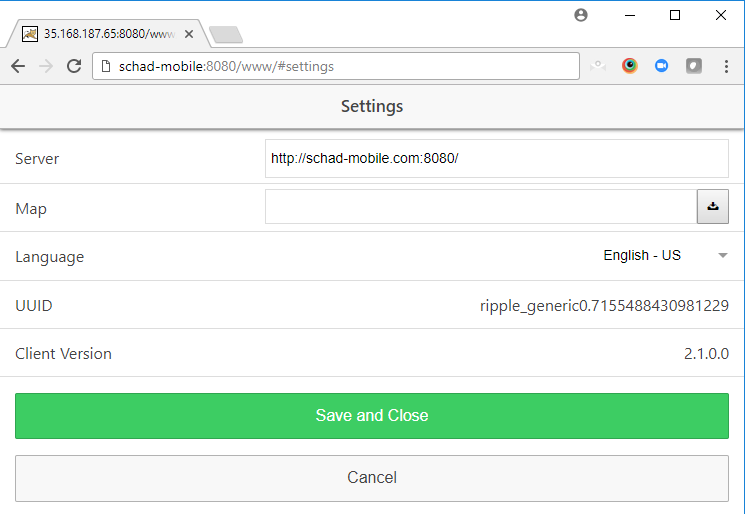
Figure 5: Settings screen to enter in Server Information and log the UUID value
2. The user will enter in their login and password credentials and then hit save. On the user’s first attempt, access will not be available as the device has to be authorized by the eMaint team. After the login attempt is made, provide the eMaint team via email the following information to provide access.
The UUID value that was written down previously
The Users that should have access to this device
Once the eMaint team confirmed access to the program has been granted, enter in the user credentials once again to access the Connect2Mobile app.
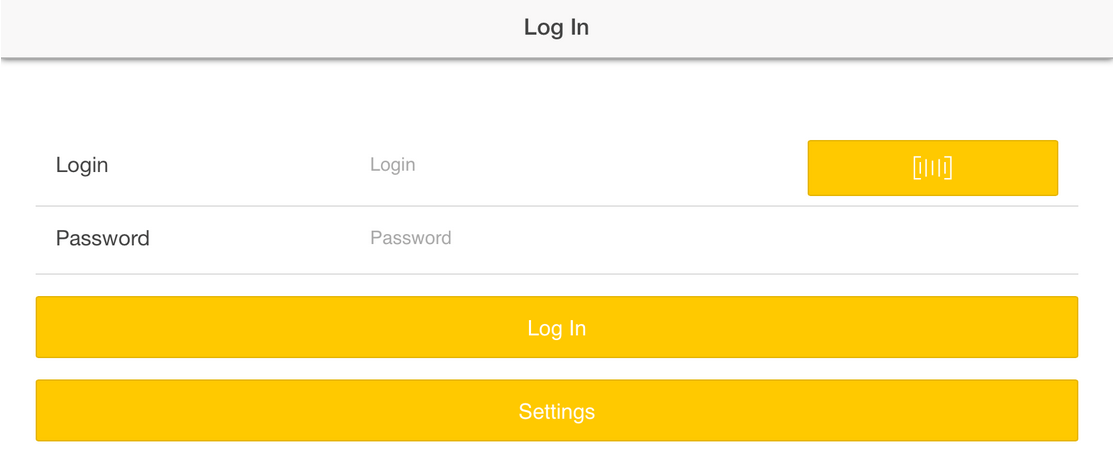
Figure 6: Connect2Mobile app Login Screen
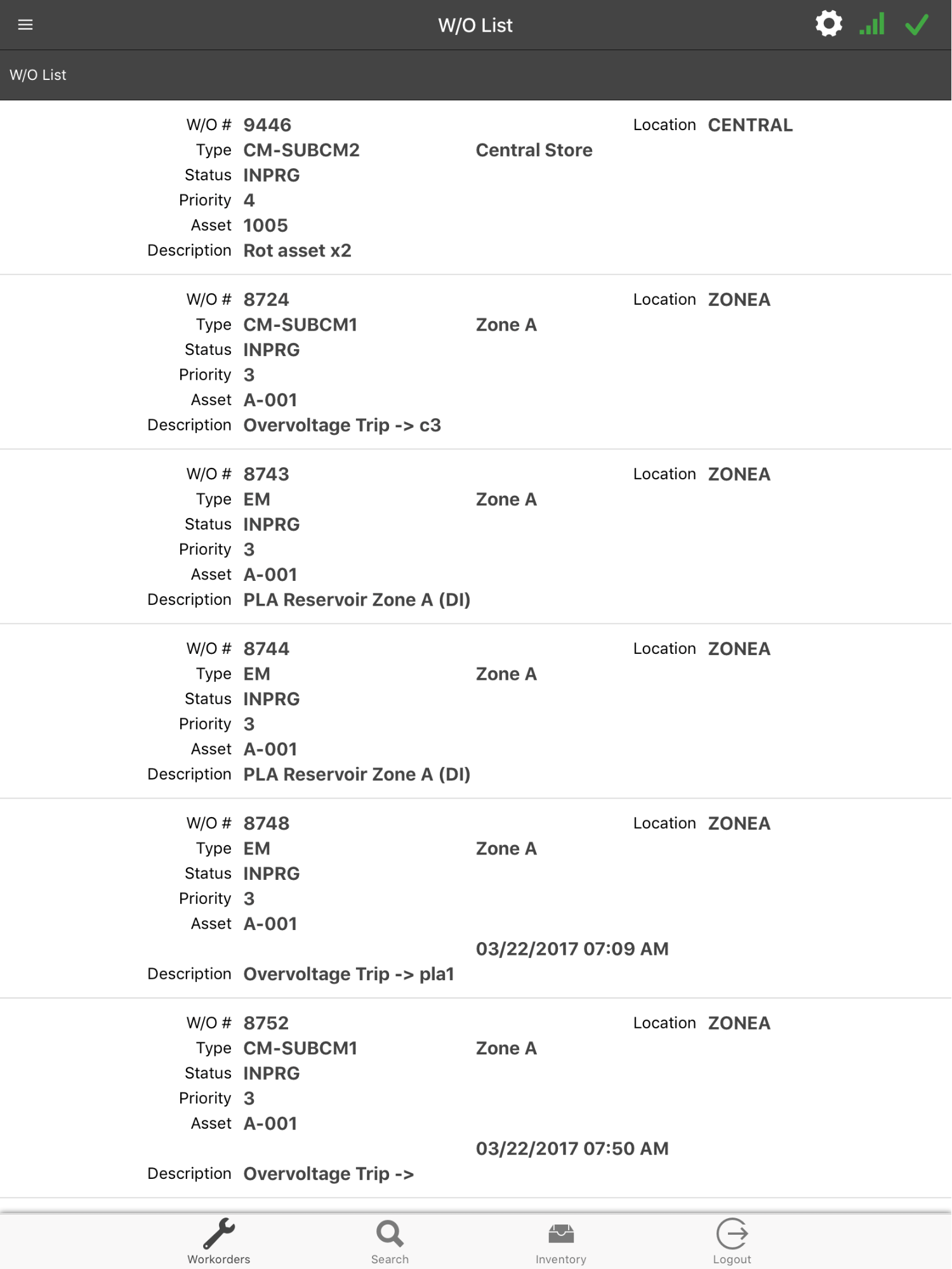
Figure 7: Connect2Mobile app Home Screen
Connect to Connect2Mobile with a Web Browser (Optional)
If the user is not using an IOS device, they can still connect to the Connect2Mobile application using a web browser. The following guide will provide you access to the program.
Step 1: Configuring Connect2Mobile access for the web browser
Go to the Emulator URL provided by the eMaint team. This will take the user to the login page.
Click on “Settings” to enter in the Server information.
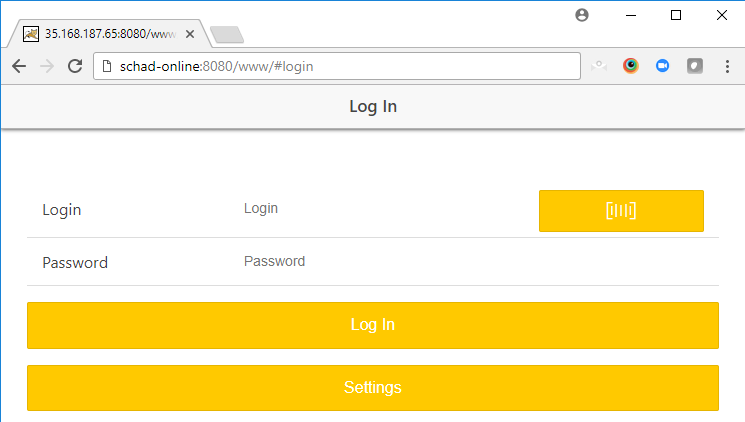
Figure 8: Connect2Mobile Login screen
Write down the UUID number and enter in the Server credentials provided by the eMaint team. Click “Save and Close” to return to the login screen.
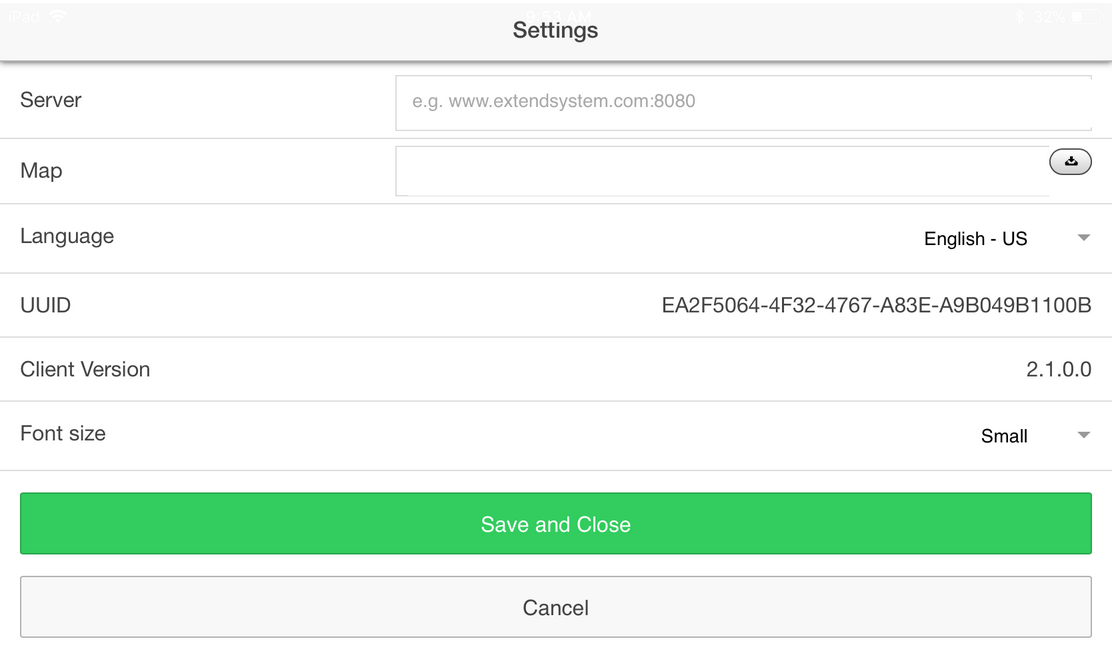
Figure 9: Enter in the Server Credentials and write down the UUID value.
Enter in your User Credentials and attempt to login. On the first attempt you will be rejected. After an attempt is made, provide the eMaint team with the following information.
The UUID that was written down on step 3.
The Usernames that should be able to access Connect2Mobile from that device.
After the eMaint team provides an update that access has been granted, you should be able to log into Connect2Mobile.
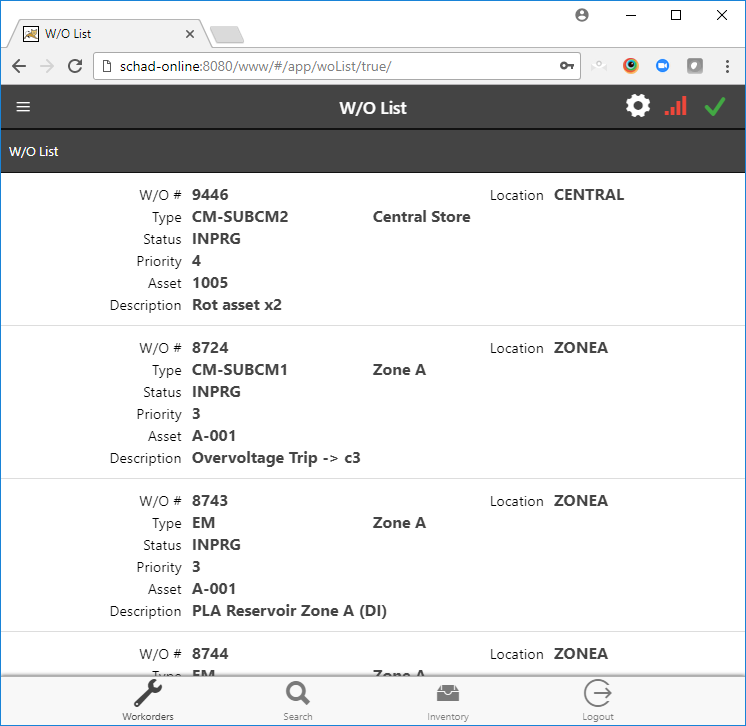
Figure 10: Connect2Mobile Home Page