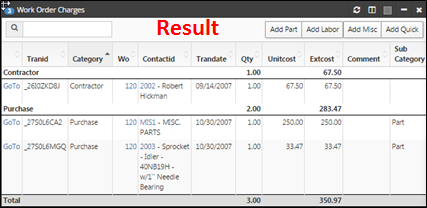The “Asset Related Parts” feature gives you the ability to associate parts from your Parts File with your Asset record and manage the list of the related parts.
Once the list of Related Parts for an asset has been established, is then easy to charge them to any work order that is created for that asset using the “Quick Parts” button in the “WO Charges” section of the work order.
To create a list of Related Parts in an Asset Record, you will need to:
Navigate to the “Assets” table and select an Asset.
On the related tables tab, you will see “Related Parts”. Click the “Add New Record” button.
When the “Related Parts” form displays, click the magnifying glass and select one of the parts (from your inventory) that you would like to associate with this asset.
Input a Qty and then hit “Save New Record”.
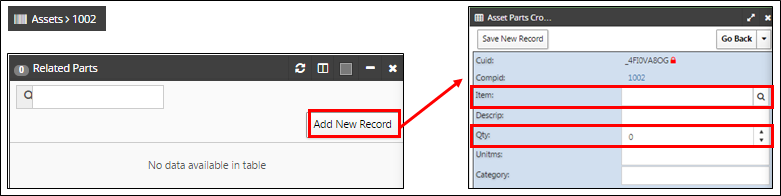
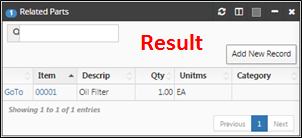
After associating parts with your assets, you will be able to save time when adding part charges to WOs. The instructions below will show you how to use the “Add Quick” feature:
Within the Work Order Related Tables, click the “Add Quick” button in the “Work Order Charges” related table.
On the “Quick Parts” screen, select “Asset Only”. The system will now automatically display all the parts that are associated with this asset. Once that happens, click the “Validate Entries” button, so the system checks the requested Qty against the On-Hand Qty for those items. Hit “Save” when you are done.
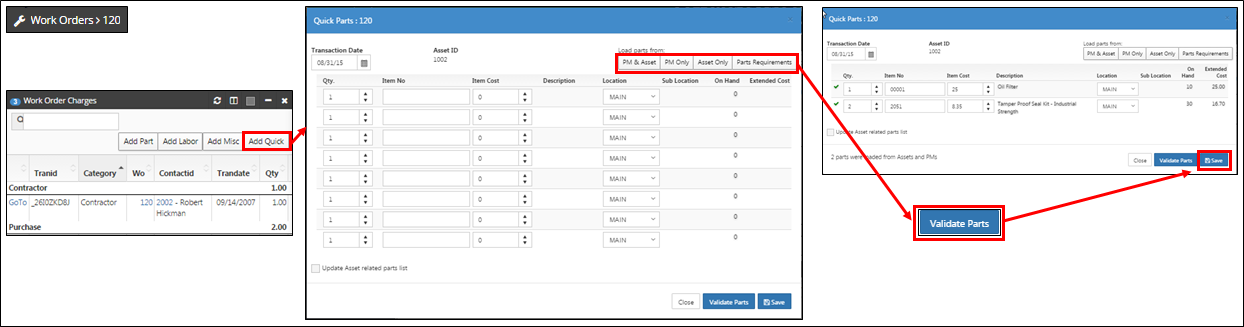
NOTE 1: After loading the parts on the “Quick Parts” screen you can adjust the Qty of any Item if you want.
NOTE 2: If you don’t have enough on-hand of a specific item, the system will tell you so (after validating entries) by displaying a red warning icon for that item.