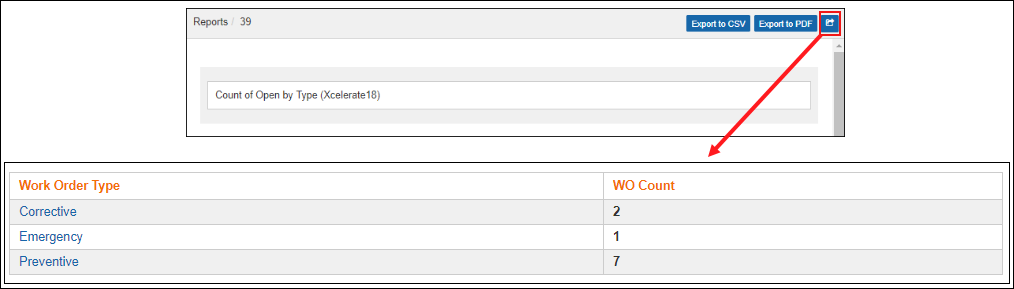1 - Grouping Data and Applying Function (Group by Feature)
The Group by feature will allow you to combine, into one line, all records that have the same value in a field.
Once you group a report by a field, you will be able to add a Function to another field on that report (AVG, SUM, COUNT, etc). For example, on a WO Charges report, if you group it by “Asset ID” and add an SUM to the Extended Cost, the system will show you one line for each asset with the cost associated with the WOs created for them.
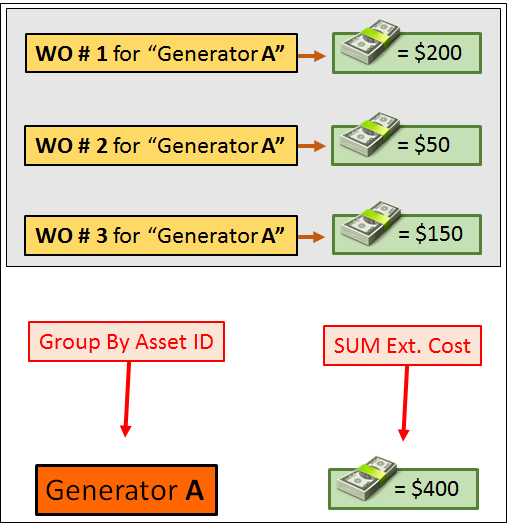
1.1 - Creating “Count of Open WOs by Type” Report
To help you understand the “Group by” feature, we will walk you through the creation of report using that feature. To start, click the “New” button at the top of the Report list, then follow the steps below:
- 1 - Name your report “Count of Open WOs by Type”.
- 2 - Select “Work Orders” into the “From” field.
- 3 - Into the “Select” field, search and add the following fields/columns.
- Work Order Type
- Work Order Number
- 4 - For the “Work Order Number” field, select COUNT into the middle field, then write “WO Count” into the Alias field.
- 5 - Click on “Create Rule” to add a new filter.
- 6 and 7 - Once the filter appears, select “Status”, then Type in “O” into the filter area.
- 8 - In the “Group By” section click the “fix” button to group by Work Order Type.
- 9 - Click the Save Button.
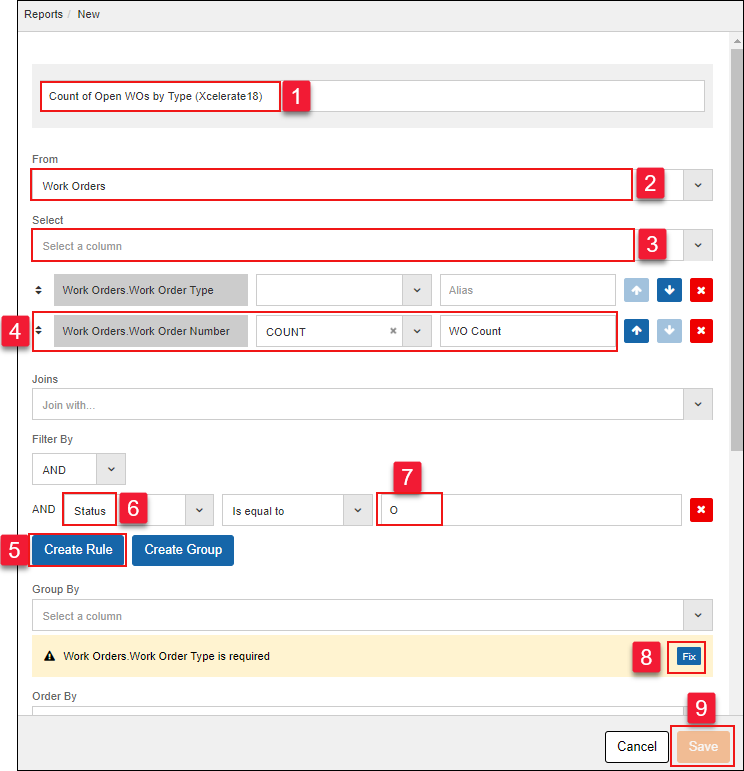
Once the report has been saved, click the arrow to run your report within the browser.