1 - Introduction
The X4 Contractor Portal is designed to give contractors the ability to view requirements that may be necessary for every visitor in your company (e.g. Safety Rules). Through this portal Contractors will also be able to submit Licenses, Work Certifications and/or any other documents that you may require.
Standard Users, with the necessary permissions, will be able to create temporary access tokens from their regular eMaint accounts.
Currently this feature is available only at the Enterprise Subscription Level and with an additional annual charge for access. This will give you unlimited contractor access to the portal.
For more information on pricing you can contact your Customer Success Manager or email services@emaint.com.
2 - FULL USER
2.1 - Creating Access Tokens (From Full eMaint Account)
There’s a new option within the X4 Main Menu that allows you to generate and distribute contractor login tokens.
To create a token hove over the Main Menu, then hover over Data Center and click on “Generate Contractor Token”. This option will only be visible to full users who are granted permission.
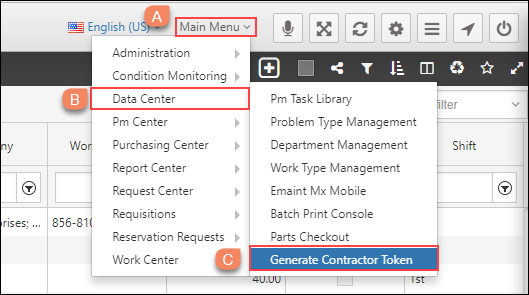
This option will take you to a custom token generation panel. From this panel, you will need to fill out the following fields:
- Contractor Name: Select an existing contact record (Contractor category) or leave it blank (and just fill out the email address field) if you want the contractor to be prompted to create a contact record the first time he/she accesses the system.
- Contractor Level: You must choose a contractor Level from 1 to 5 to indicate which folder, in Document Storage, should store the documents submitted by the contractor.
- Token Expiration: This field will default to 7 days in the future, but may be changed at this point.
- Email address: Selecting a contractor from the “Contractor Name” dropdown will automatically populate the default address from the contact (unless the email wasn’t provided at the contact level). If the contractor is not on your contact list, you must enter the email address if you want eMaint to automatically email the generated token along with the link for using it.
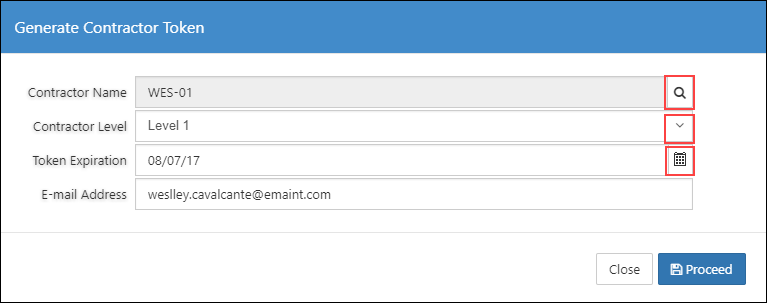
Once the “Proceed” button is clicked, the token will be created, and the contractor will be emailed. The user will be presented with a confirmation screen:
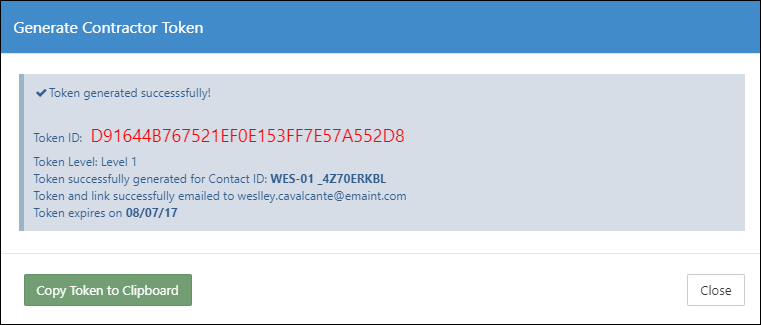
2.2 - Making documents available for contractors (Document Storage)
As mentioned before, you may also make documents available for Contractors to download from their temporary accounts (e.g. Document Checklists, Safety Rules, etc). To do so, follow the steps below:
- Navigate to X4 Document Storage
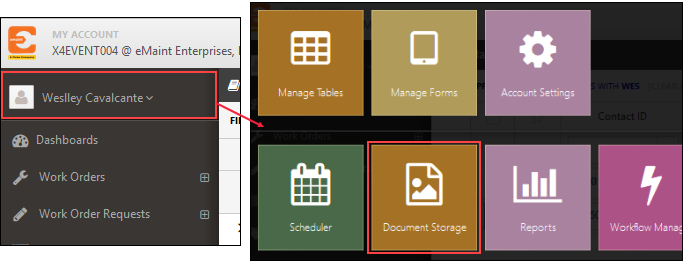
- Once in the Document Storage page you will see a folder called “CONTRACTOR DOWNLOADS”. In this Folder you will find five subfolders, which we called levels. Inside each of these subfolders there are two additional folders. The one called DOWNLOADS is where you will store the document you wish to make available for your contractors to view/download from their temporary account. The other folder is where the documents submitted by contractors will be stored. In this example, we are going to upload two documents to the DOWNLOADS folder.
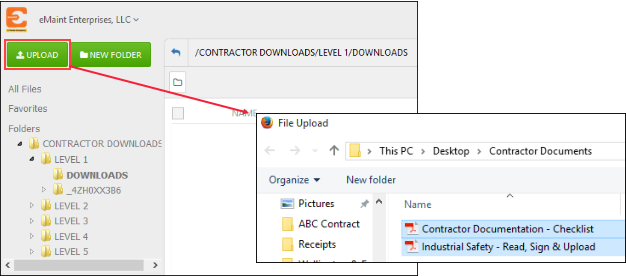
- Note that now these documents are in the downloads for the “Level 1” folder, which means that every time you create a contractor token for this level these are the documents they will see.
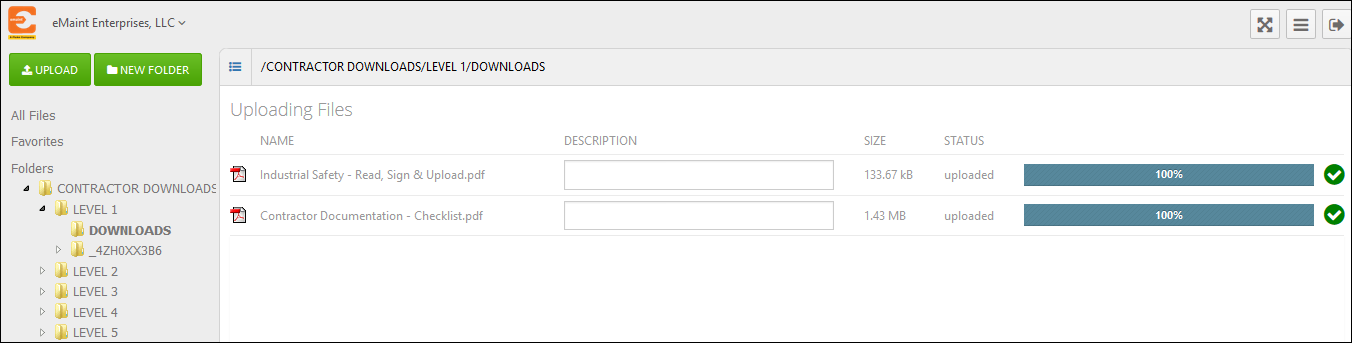
3 - CONTRACTORS
3.1 - Contractor Portal Login
The contractor will be able to access the portal by clicking one of the links in the email they’ve received from the eMaint system when the token was created:
[A] - Clicking this first link will skip the login page and take you straight to the contractor portal.
[B] - Clicking the second link will take you to the login page where you be asked to provide the token ID.
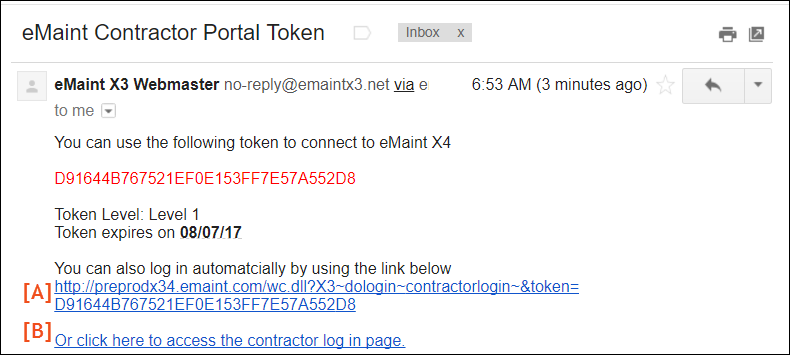
[C] - A full user also has the option to manually provide the contractor with the necessary information to access the portal:
Contractor Portal Login Page
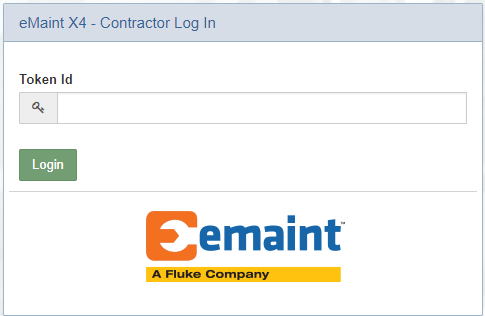
3.2 - Navigating the Contractor Portal
Once in the portal, the contractor will be taken to a page where they will need to input or update their contact information.
- If, when the token was created, the contractor was selected from the eMaint contact list, that contact record’s information will be populated automatically. In this case clicking the Save button will update the existing contact record.
- If, the contractor didn’t already exist on the emaint Contact list, then the contractor will need to fill out their information on the form. In this case clicking the Save button will create a new contact record in the system.

After saving the contact record, contractors will need to click the “Manage Contractor Documents” button, then they will be presented with a custom page containing the contractor documents previously uploaded by eMaint users. The documents shown will correspond with the contractor level selected during the token generation process. They will be able to click on the documents to download and view them.
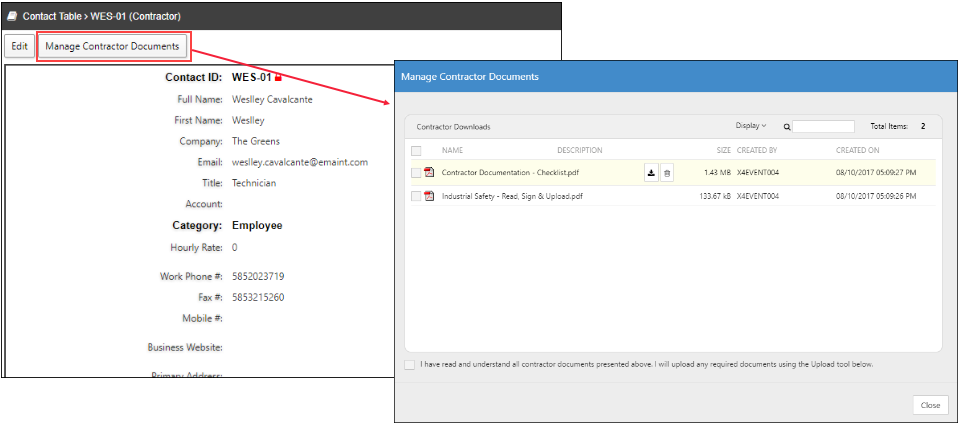
On this screen, after reviewing the documents, contractors will need to confirm that they’ve read and understood the requirements by clicking the checkbox at the bottom.
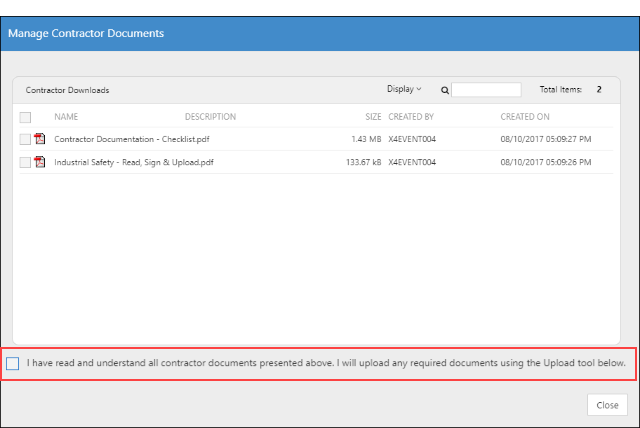
At this point they may also upload their own documents, by clicking the the “Upload” button and selecting the necessary files.

Once their files have been uploaded, the contractor will need to click on “Apply Selected Documents”, so they can be submitted and made available for the full eMaint user.
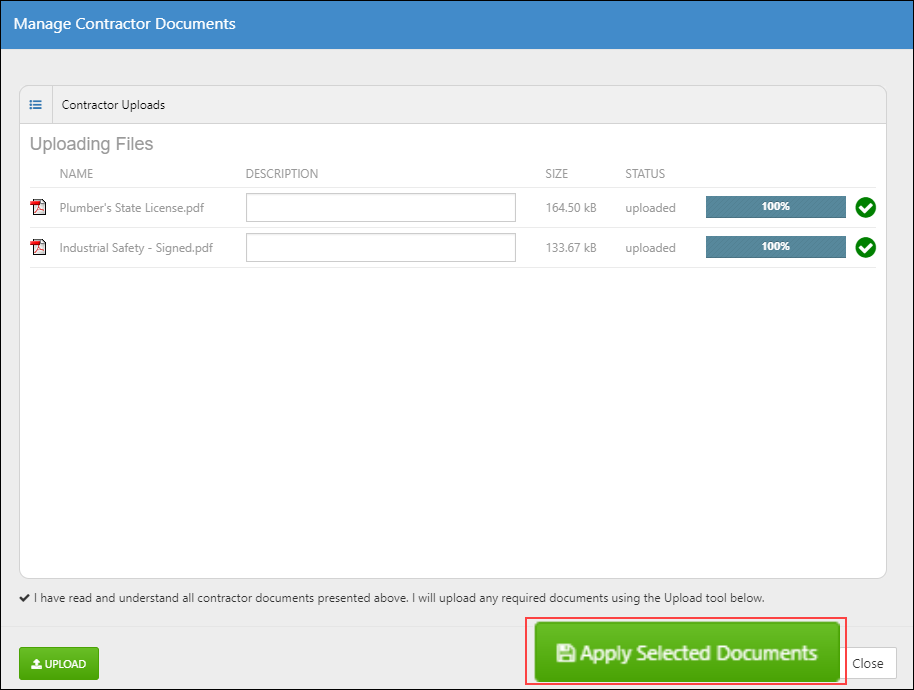
Once submitted, this screen will display the Contractor documents in a related table called “Certification Documents” under the contact record. For each document uploaded on this screen, a separate record will be created under this related table.
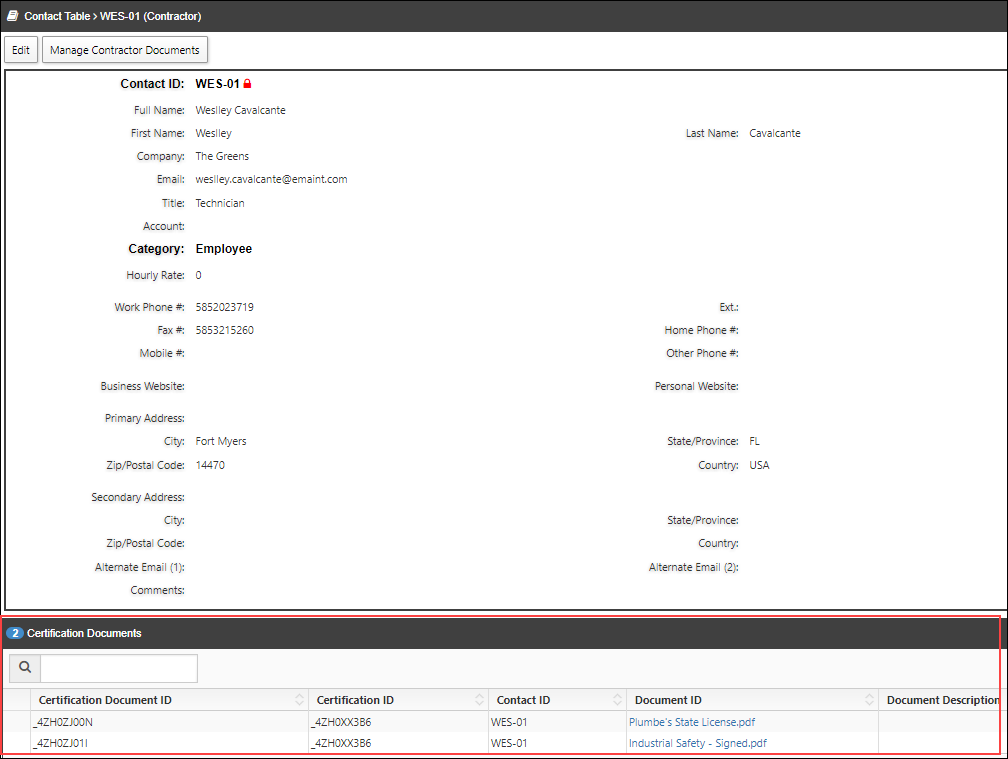
These records can be accessed by full users from Document Storage.
