The Inventory Module in X4 allows you to allocate parts to Work Orders. Allocating Parts does not affect your On-Hand inventory. These parts will only be deducted from inventory when they’re actually charged to the WO.
The Allocation feature was designed to tell users what parts are required to complete a WO. In addition to that, there’s a field on the Parts form called “Allocated” (not on the form by default, but it can be easily added) that will display the amount that is allocated to a WO.
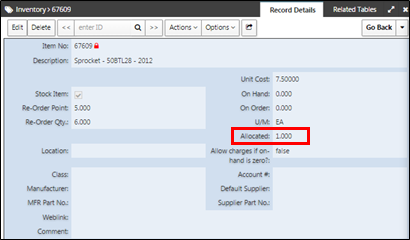
The value in the “Allocated” field can be included in the Re-Order list calculation if the account administrator enables this option in the account global settings. If you choose to do so, the calculation would be: If On-Hand + On Order - Allocated is less than the “Re-Order Point” then the system will push this item onto the “Parts Re-Order List."
This process, most commonly, starts at the PM schedule level, where users can define what parts will be needed every time the PM generates a WO. Upon PM generation, the parts that were associated with that PM schedule (through the PM Parts related table) will carry over to a related table at the WO level called Parts Requirements, causing those parts to be automatically allocated to the WO.
To help you get familiar with this feature we will walk you through the process:
To associate parts with a PM Schedule, navigate to a PM record and access its Related Tables to see the “PM Parts” section, then:
Click the “Add New Record” button and choose an item from your parts list by clicking the magnifying glass.
Now type in the “Recommended Qty” (amount to allocate), then hit “Save New Record."
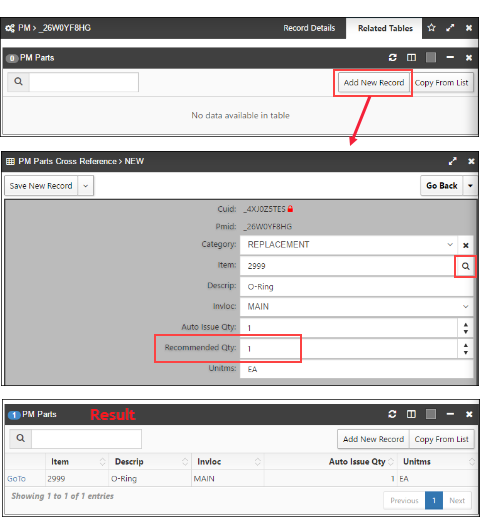
Now let’s simulate the allocation process by generating this PM. To do so, go back to the PM record details, hover over the “Actions” button, then hit “Manually Generate” and confirm generation at the bottom right side of the screen.
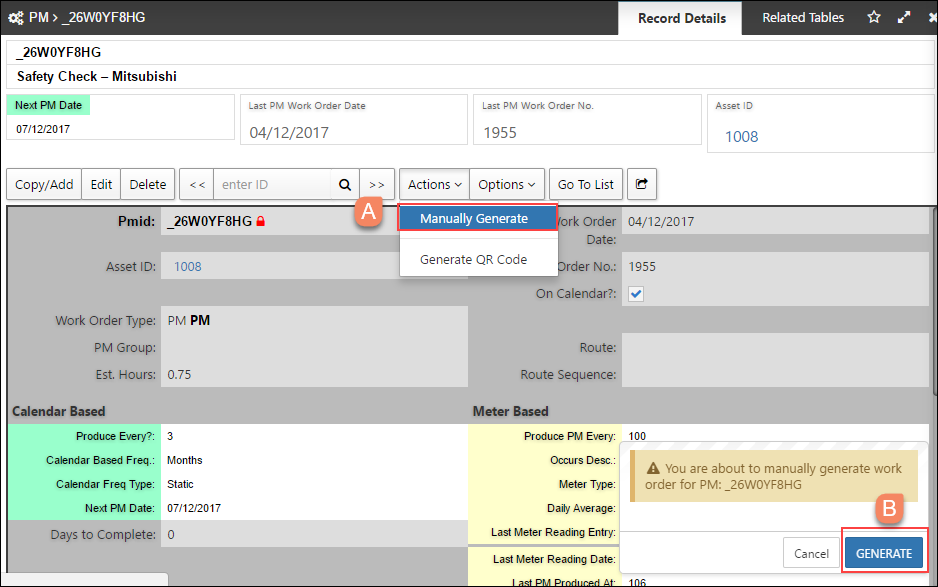
Now that you are looking at the generated Work Order, navigate to the Related Tables to verify that your PM Parts have carried over to the “Parts Requirements” section.
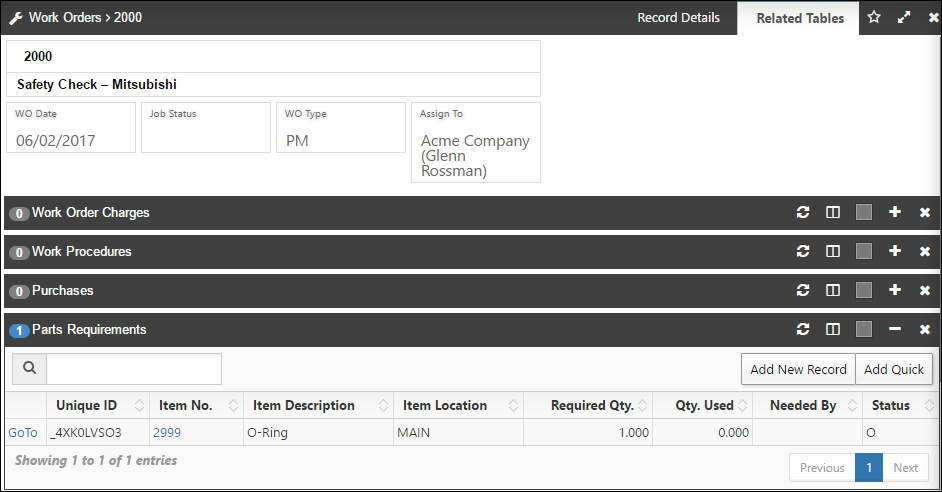
eMaint X4 provides you with 2 easy ways to charge these parts to the WO:
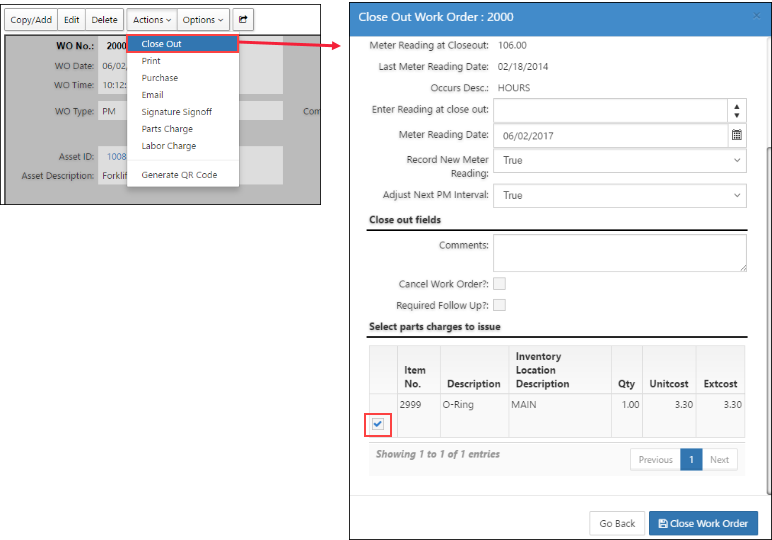
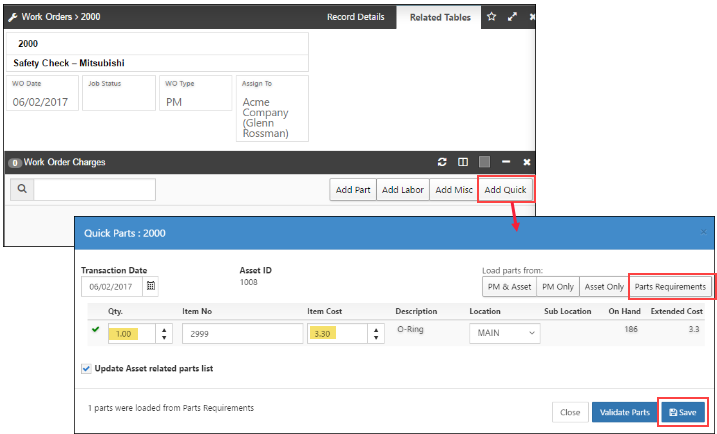
Note - When you close that WO (regardless of charging that item or not), the allocated amount on the part’s record will go back to zero (unless that part is allocated to other WOs).
To assure that the parts you allocate to the PM schedule will carry over to the WO “Part Requirements” section, there’s a global Account Setting that needs to be turned on. To access these settings, you will need to click on the company name link at the top left of the screen. When you see the “Account Settings” screen, click on “Inventory Control Settings” (these settings can only be accessed by the account administrator).
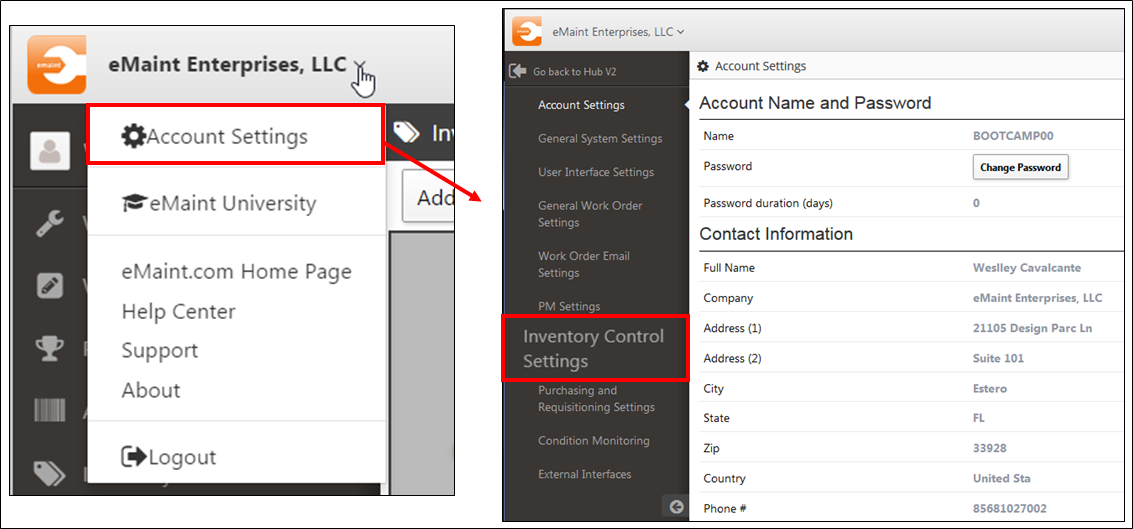
To turn it on navigate to the “Inventory Settings” and turn on the “Auto-Allocate Parts” option.

Auto-Allocate Parts - Allows you to transfer PM parts to the parts requirements table when a PM generates into a work order.
Include allocated quantity in the part reorder list calculation - Turning this setting on will tell the system to include the value in the “Allocated” field (on the Part’s form) in the Re-Order list calculation. If you choose to do so, the calculation would be: If On-Hand + On Order - Allocated is less than the “Re-Order Point” then the system will push this item onto the “Parts Re-Order List” and send out a notification.