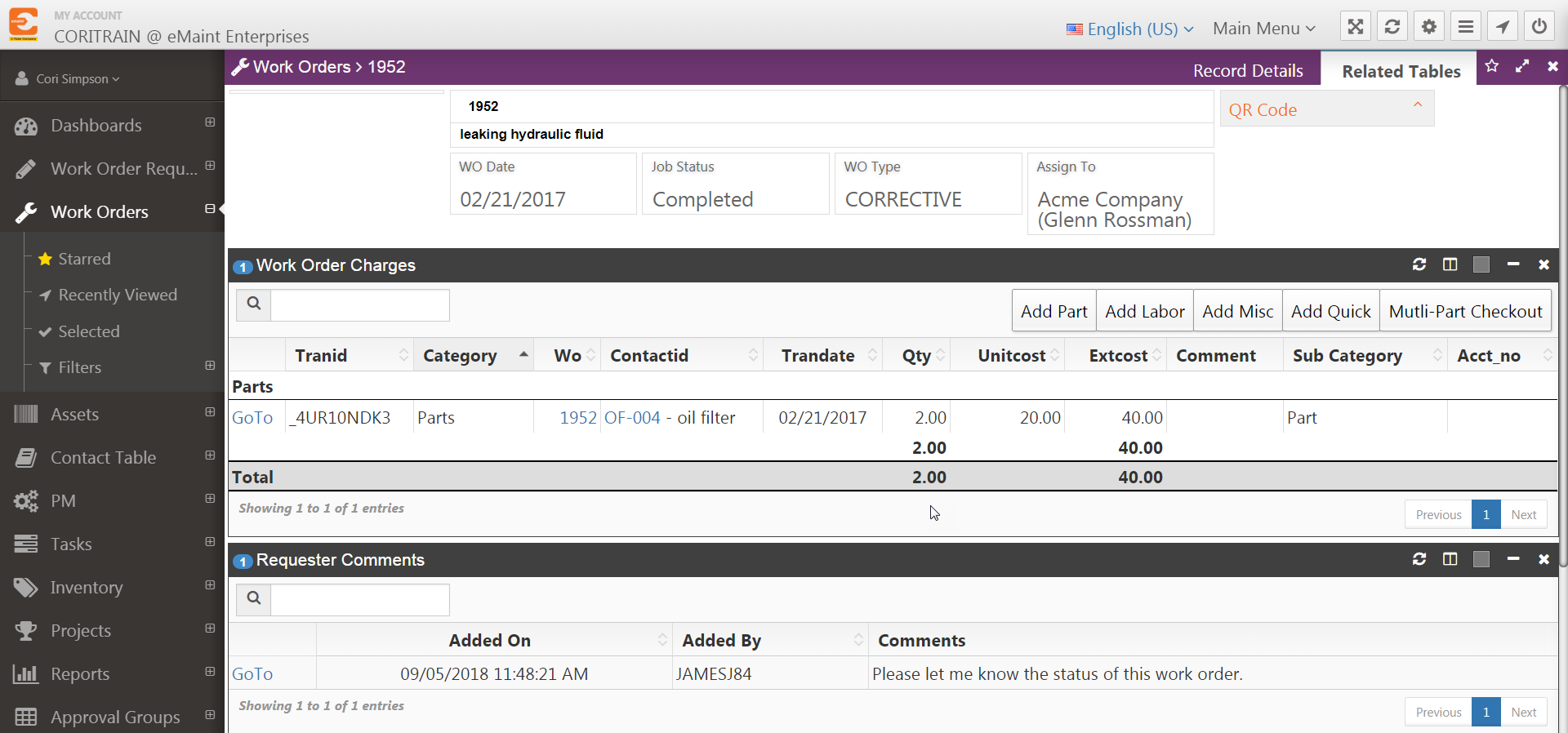Requesters Adding Comments to Work Orders
eMaint X4 allows requester users to add comments to the approved work order requests they have submitted. eMaint has modified the X4 requester Work Requests History screen to provide additional controls when opening the work order detail view.
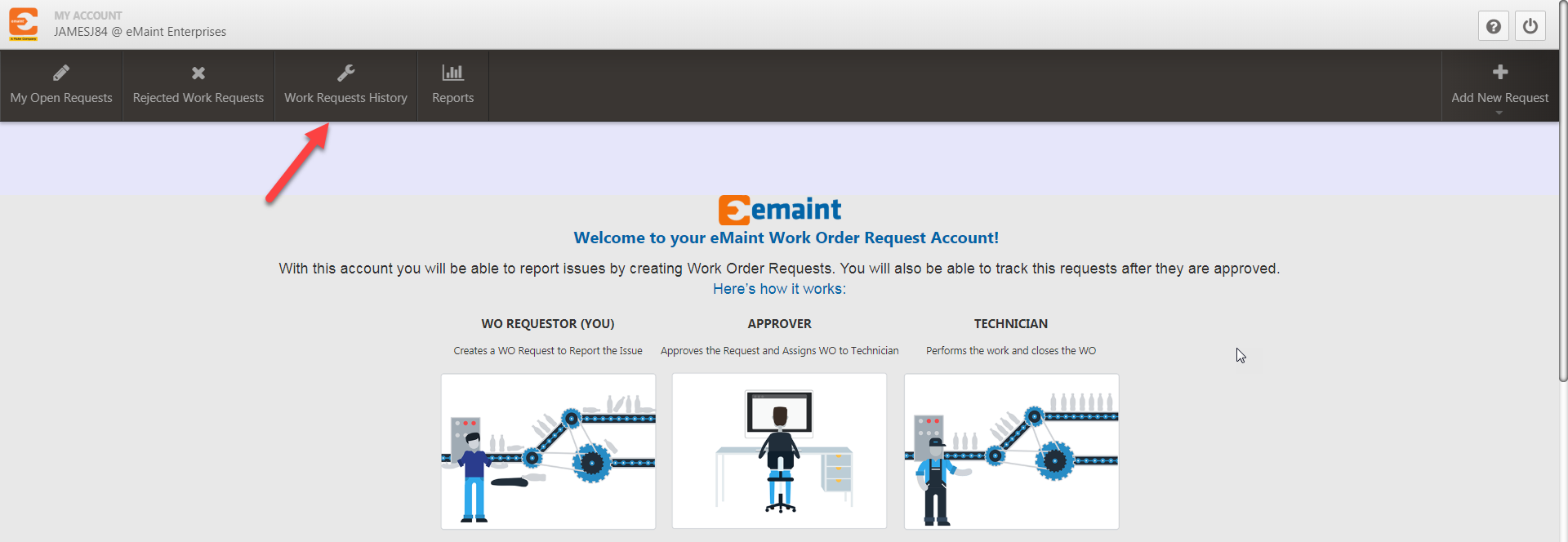
After opening the Work Request History, by clicking on the Work Request History tab, you will be presented with a list of Work Orders generated by previously submitted and approved Work Order Requests.
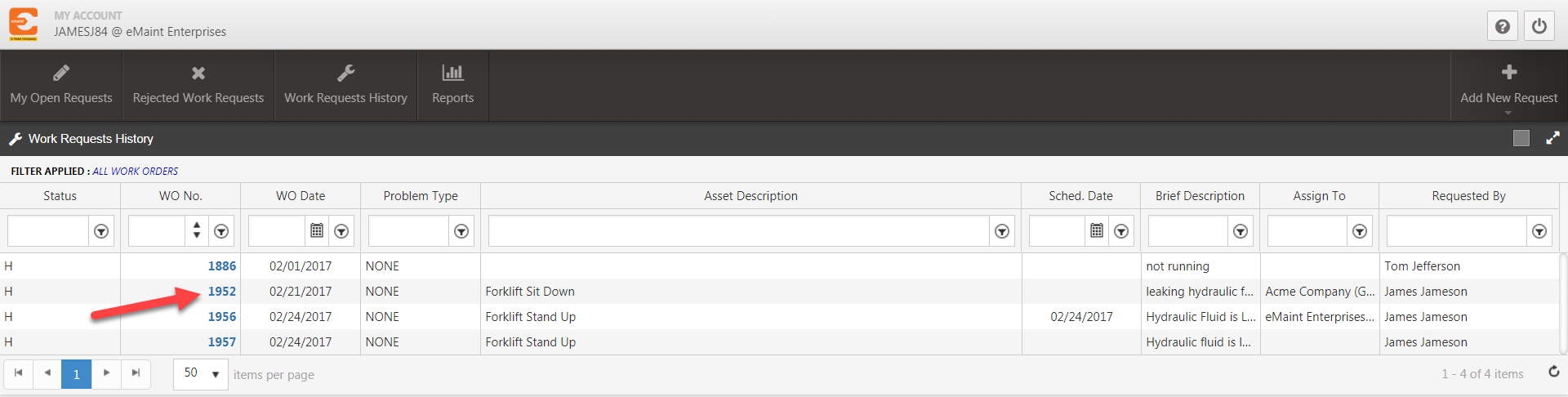
Click on the Work Order number, which is hyperlinked and highlighted with blue text, to open the Work Order and access the Actions tab.
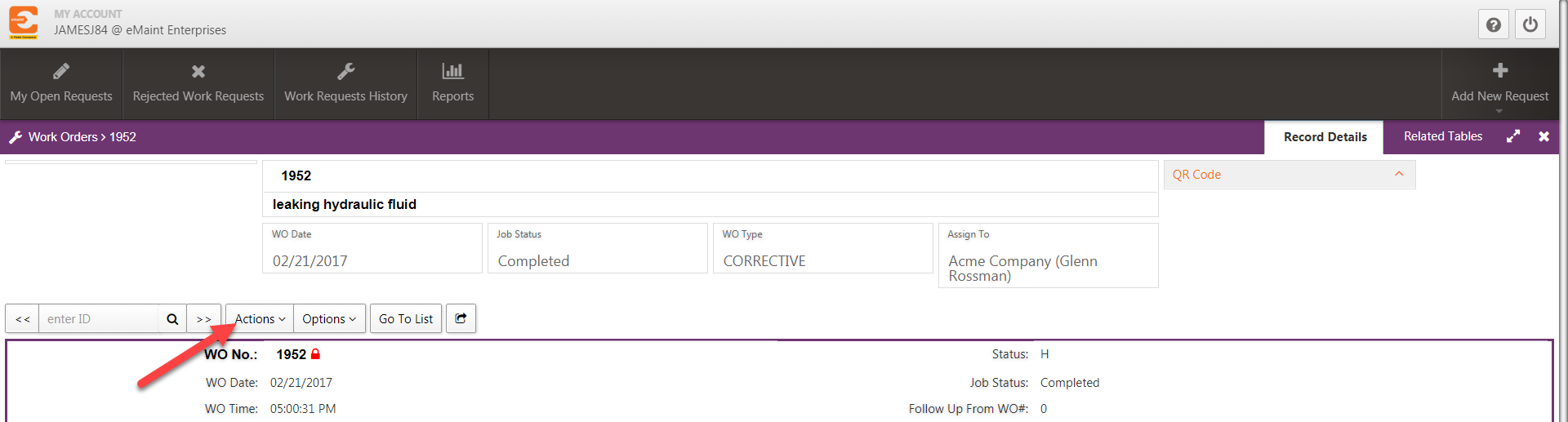
You can now hover your mouse over the Actions tab to reveal the Add Comments option. Click on Add Comments from list.
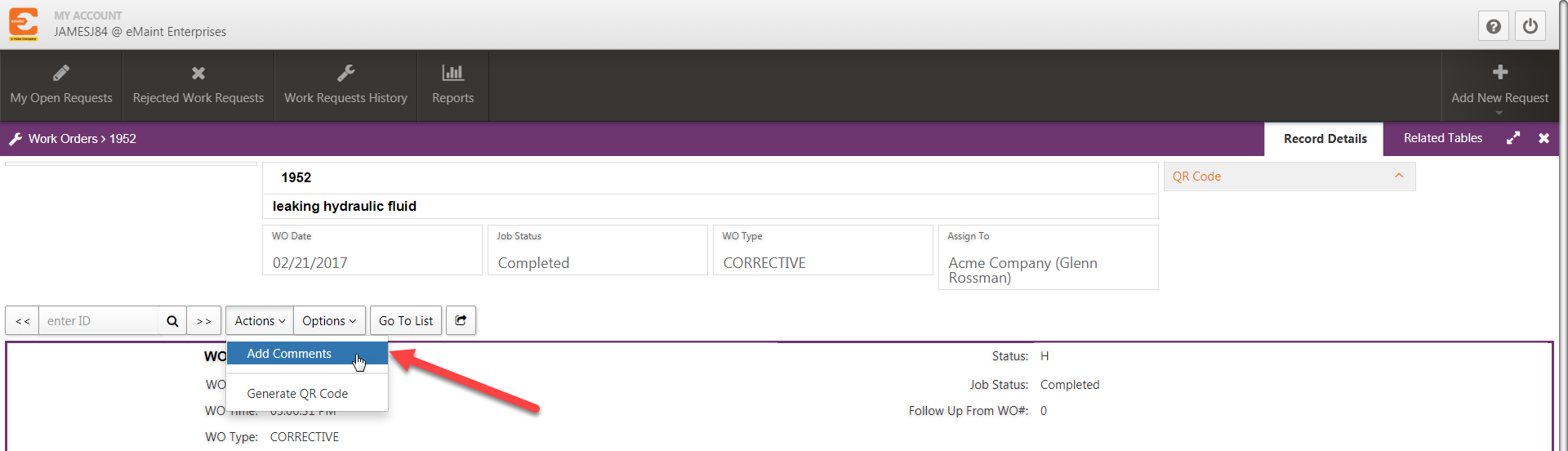
Once you click on Add Comments a window will appear, where you will be able to type any comments or questions regarding the Work Order and then click on Proceed on the lower right corner to save those comments to the Work Order.
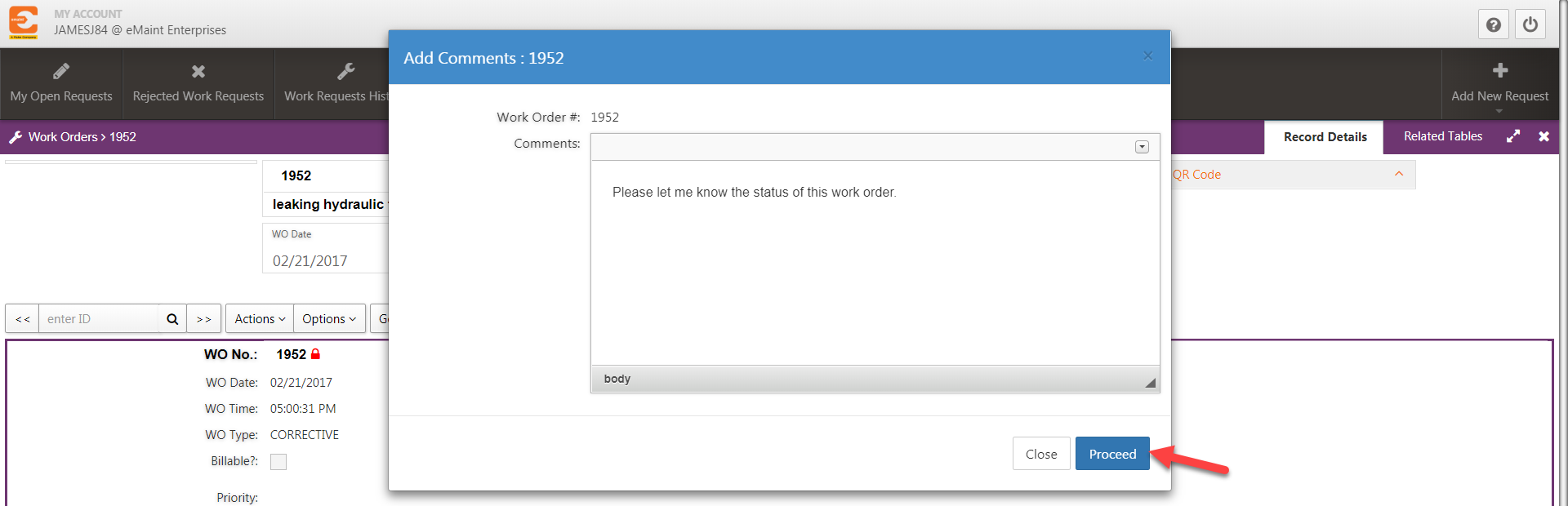
After saving comments, other eMaint users with sufficient permissions may view the comments by checking the Requester Comments related table from the relevant work order record’s detail view.