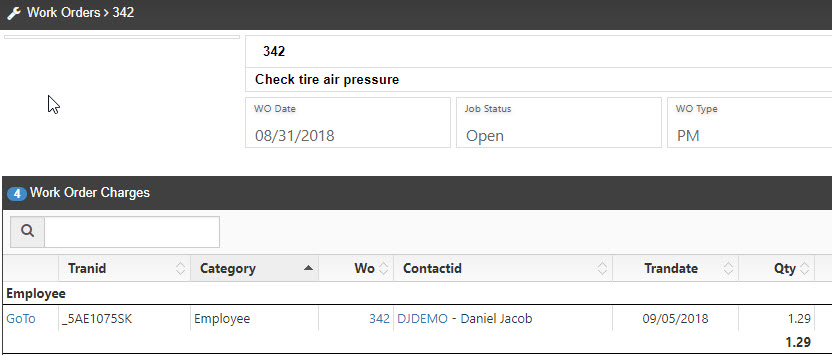eMaint X4 Work Order Sign On/Off Button
When viewing a work order record, in the Actions dropdown you have the option for Sign On / Sign Off to be able to track labor hours directly on the work order.
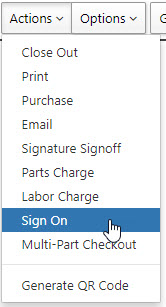
After selecting Sign On, you proceed to work on the Work Order as needed. Once you have completed all work and documenting you Work Description, you then go back to the actions menu where the sign on had changed to Sign Off.
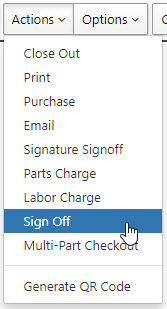
After clicking on sign off, a screen will pop up that will allow you to finalize the labor charge. The start time (A) will display when you clicked on the the Sign On option, and the stop time (B) will reflect when you chose the Sign Off option as seen above.
The total quantity of time (C) will be displayed in the QTY field. Time is reflected in quarter of hours.
0.25 = 15 Minutes
0.50 = 30 Minutes
0.75 = 45 Minutes
1.00 = 60 Minutes
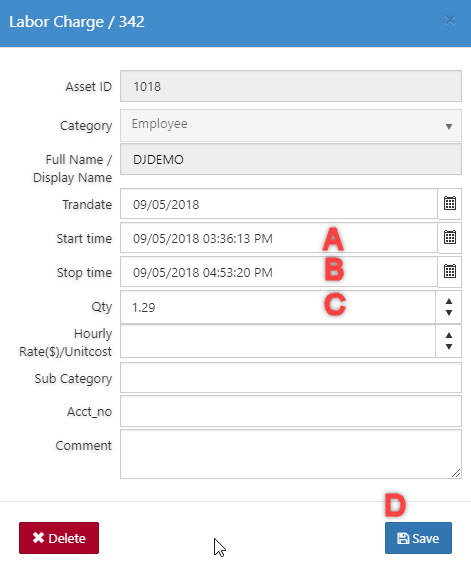
You can then save (D) the Labor Charge and it will be applied to the Work Order on the Work Order Charges related table.