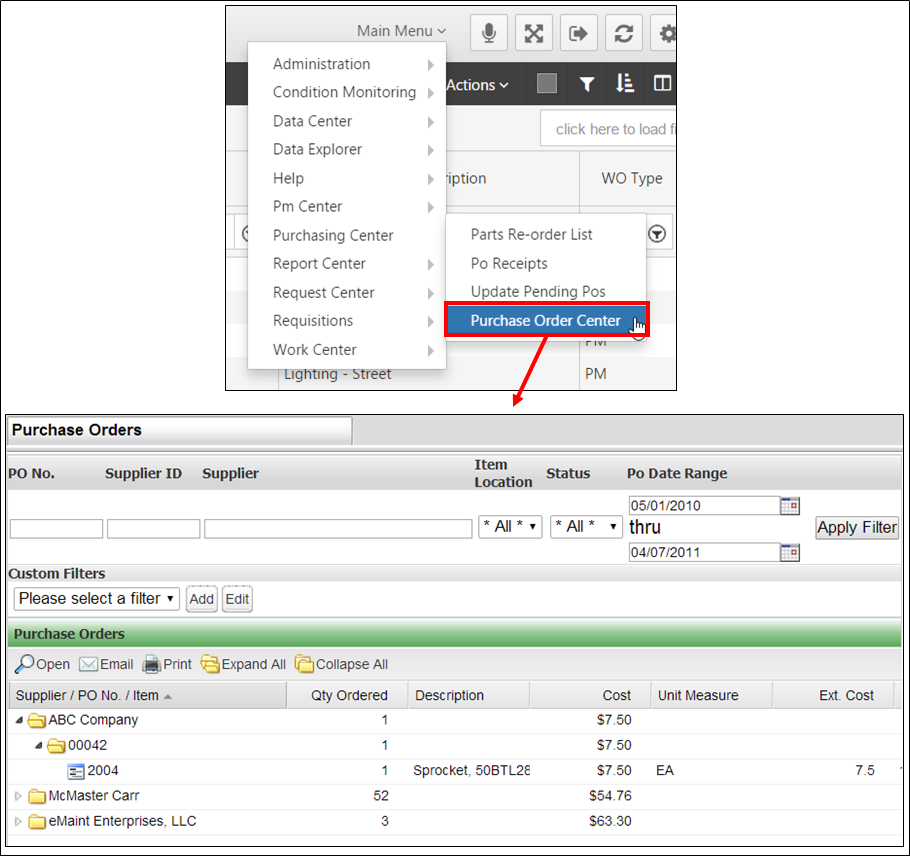Access the this area by clicking the “Purchase Order Center” link in the “Purchasing Center” section of the Main Menu. When you first enter the PO Center, you will not see any purchase orders. The page will ask you to fill in the criteria for the POs you wish to view. Once you enter the filter information and apply it, the POs will display according to your criteria. You can filter by the PO#, Supplier ID, Supplier Name, or date range and the filters you enter will remain in place next time you come to this screen.
The results will appear categorized by supplier. Double click on a supplier to expand it. You will then see the different purchase orders for that supplier appear. If you double click on a purchase order, it will expand to show you the individual lines in that PO. To open a PO, select it by clicking on the PO or a line of the PO. Then, click the Magnifying Glass button. The purchase order will open up in a new browser window.