Reported Issue: Trouble viewing training course in eMaint University.
If you have a customer that is using the Mozilla Firefox browser and are reporting an issue viewing training courses on eMaint University. Advise them to check the following settings.
Customers are reporting blank screens or no video playback; typical blank screen below.
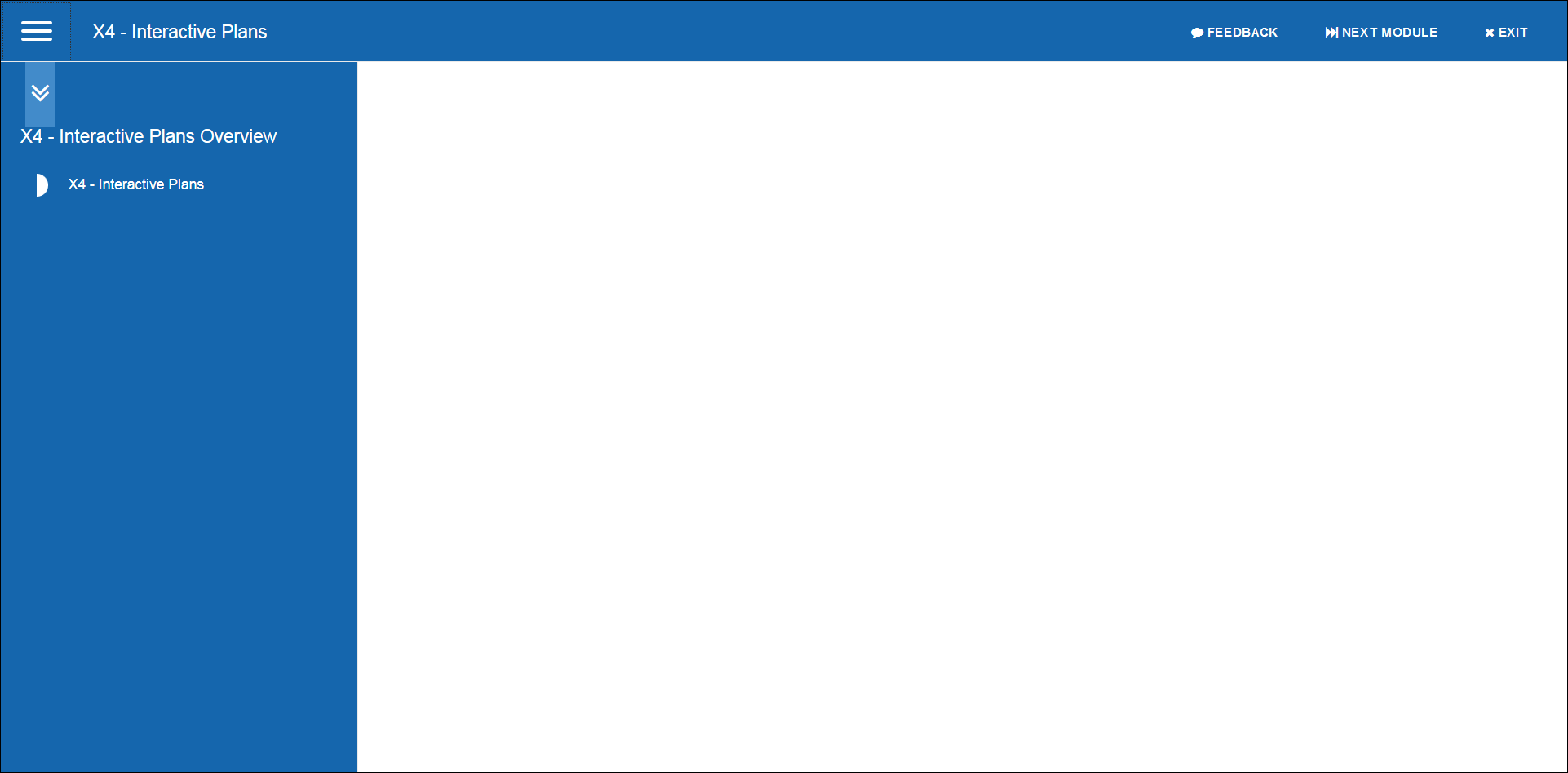
Open Menu in Firefox and open Add-ons (Older versions: Firefox > Tools > Add-ons)
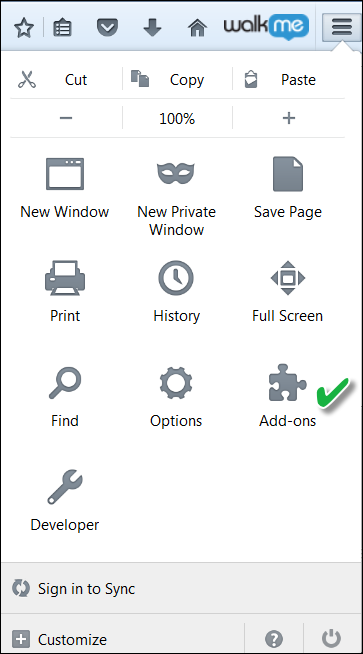
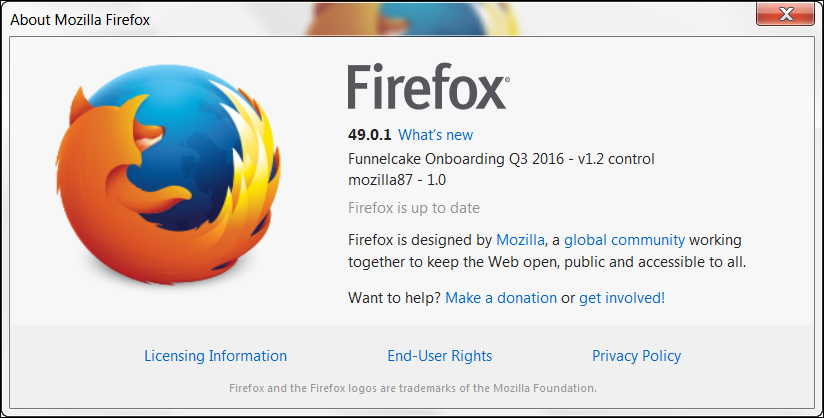
Now, click on Plugins and scroll down or search for Shockwave Flash. If this plugin is not available, you must download Adobe Flash Player on your computer before proceeding to the next step.
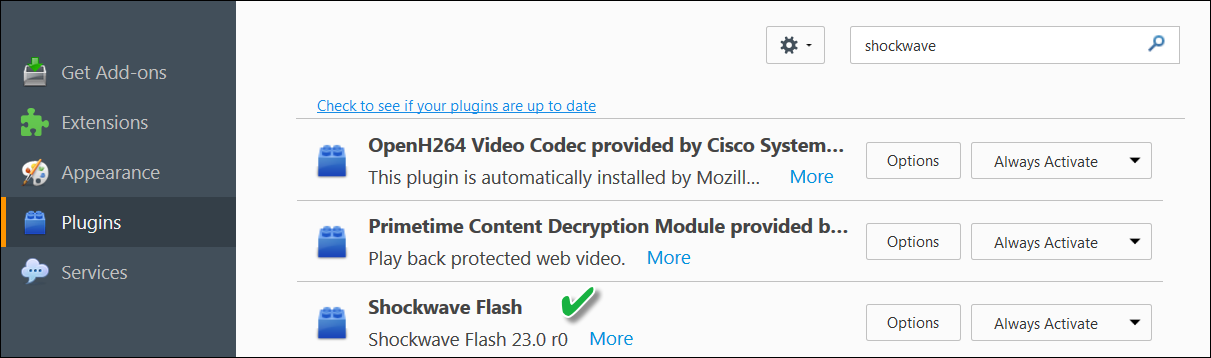
If it is disabled, go the dropdown on the right, and choose Always Activate or Ask to Activate.

You can also click on the Options button to choose the activation mode. Click on the browser refresh once you have activated Shockwave Flash.
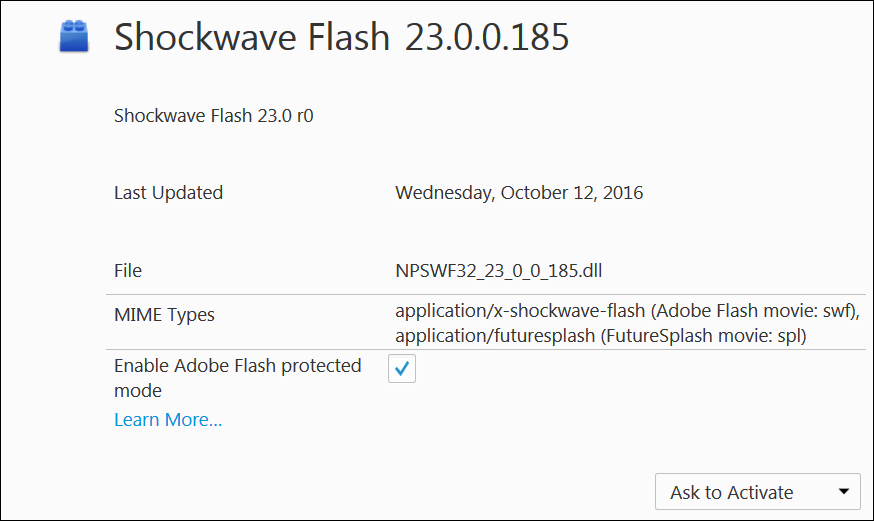
Now, have the user go back to the eU and click on the training presentation. If the option “Ask to Activate” was chosen; the following screen will be seen. Click on “Activate Adobe Flash” and the option to “Allow Now” or “Allow and Remember”; choosing the last option will allow Firefox to remember to active the flash player whenever it is on this site.
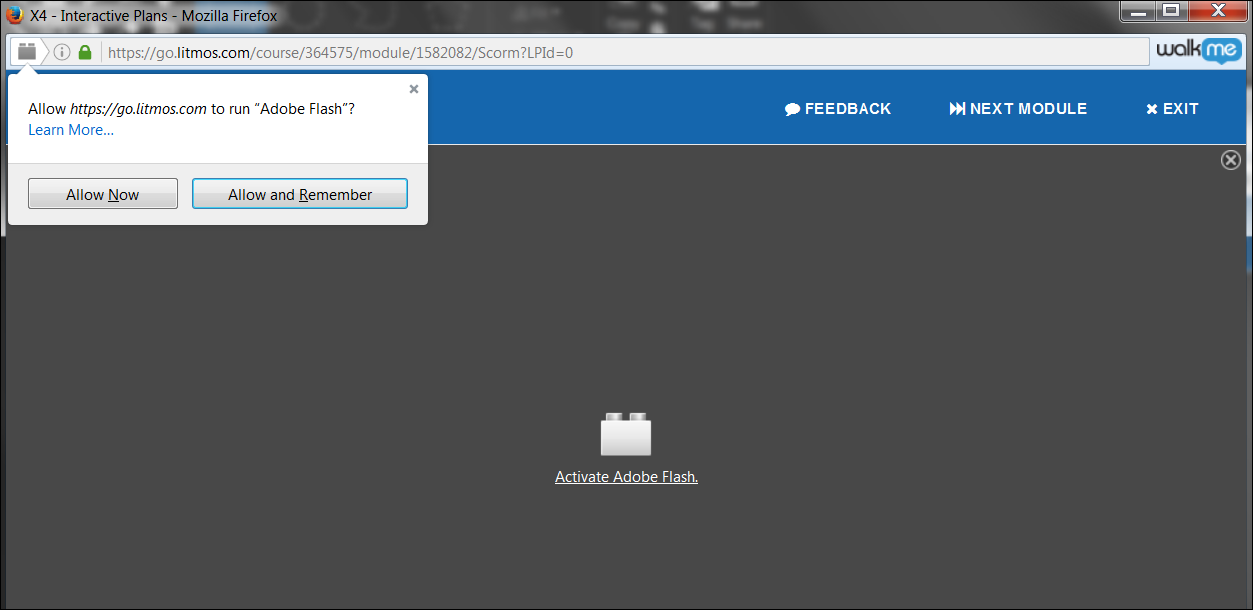
The best option would be to chose “Always Activate”. Then all video presentations will playback on all sites.
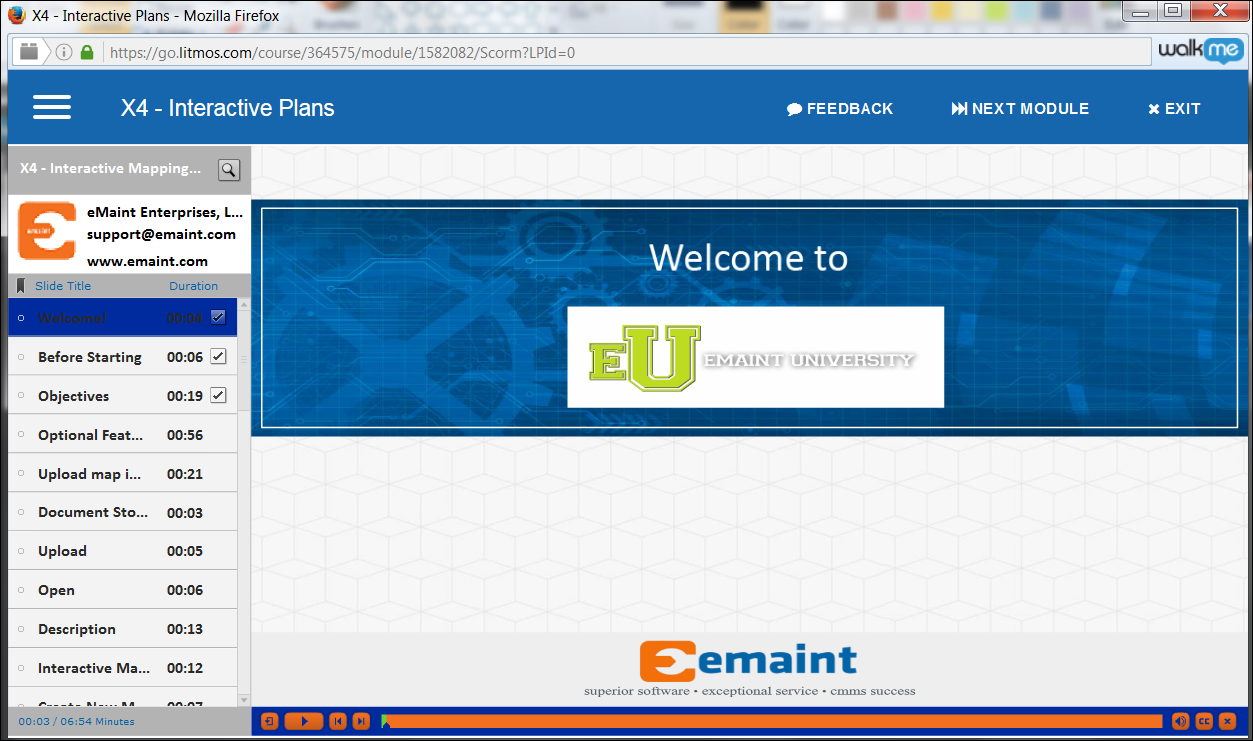
NOTE: This is only a recommendation to help resolve the video playback issue when using the Mozilla Firefox browser with eMaint University . The customer should contact their IT Support if they are unsure or uncomfortable with attempting to change any settings on their internet browser.
https://get.adobe.com/flashplayer/
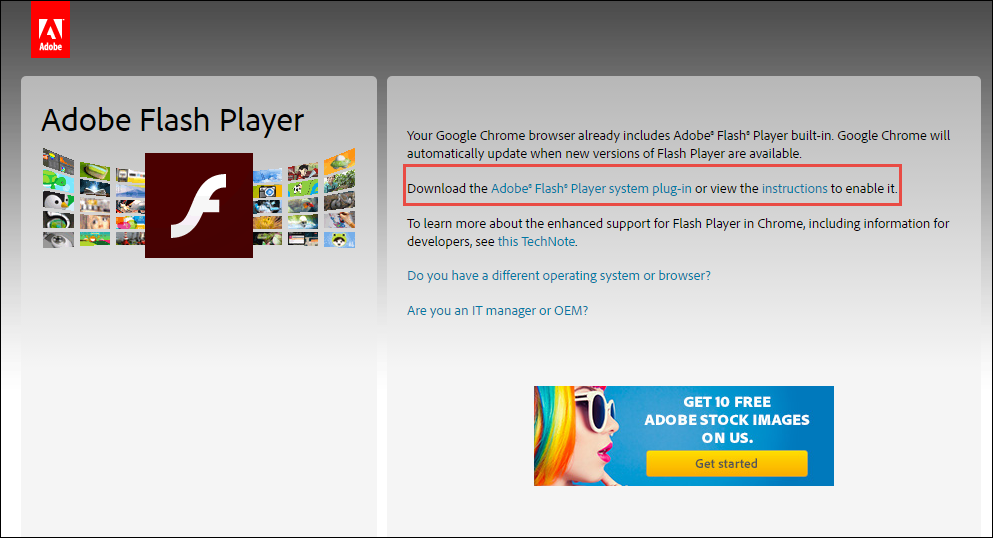
Uncheck the box for the optional offer. 2. Click on the Install now button.
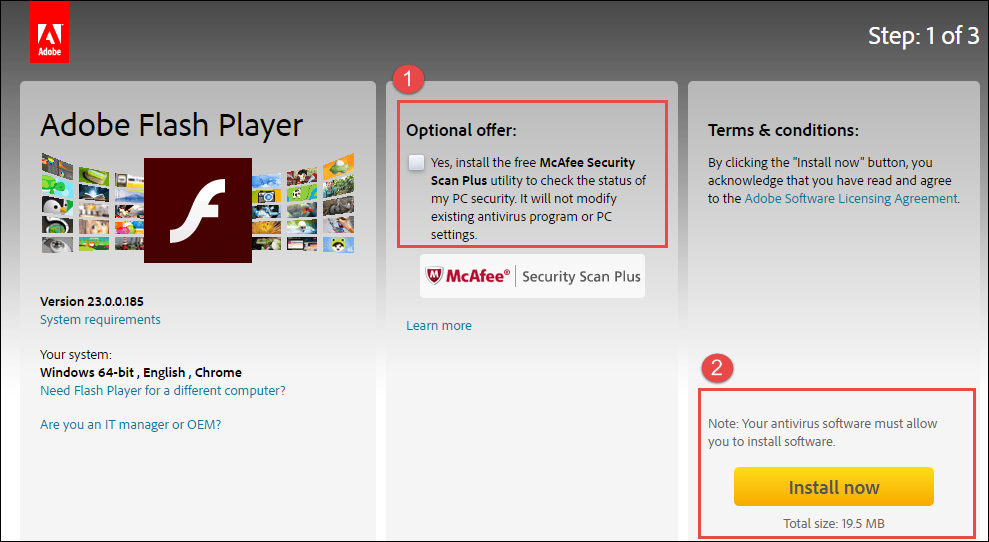
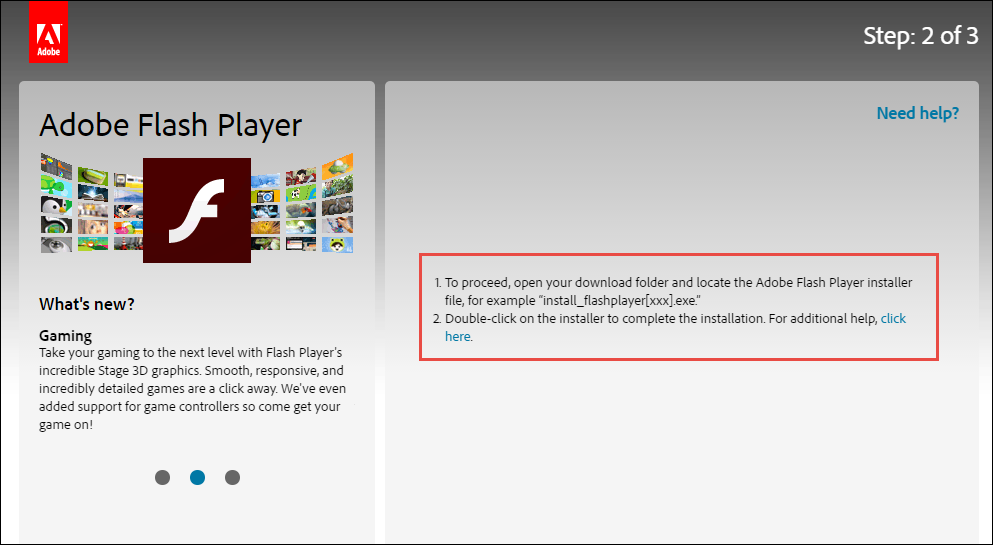
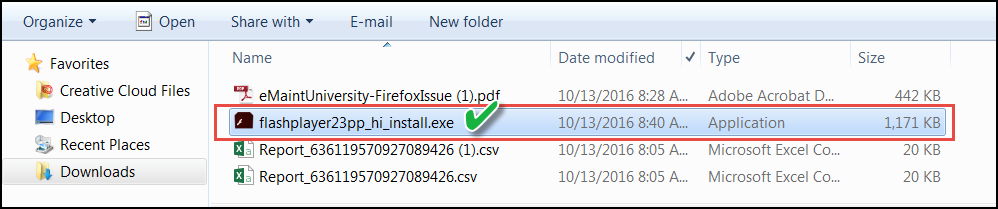
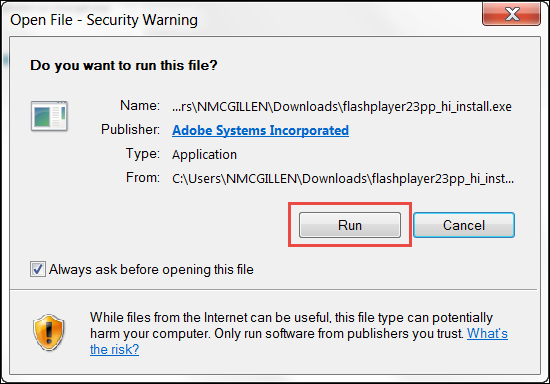
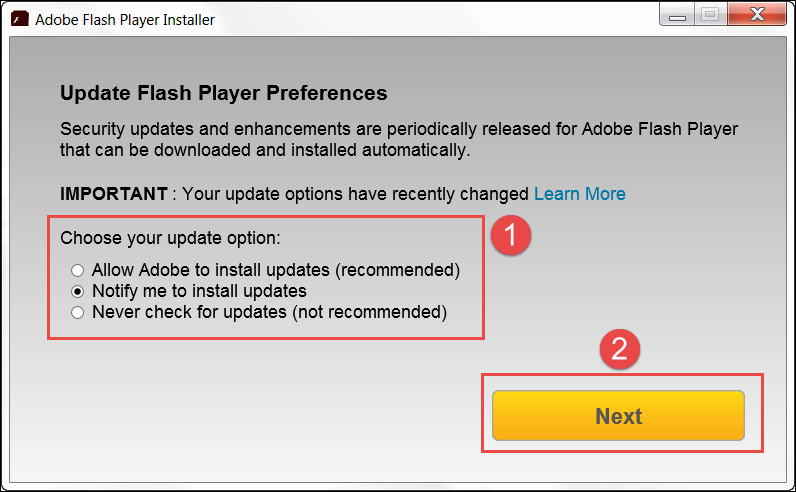
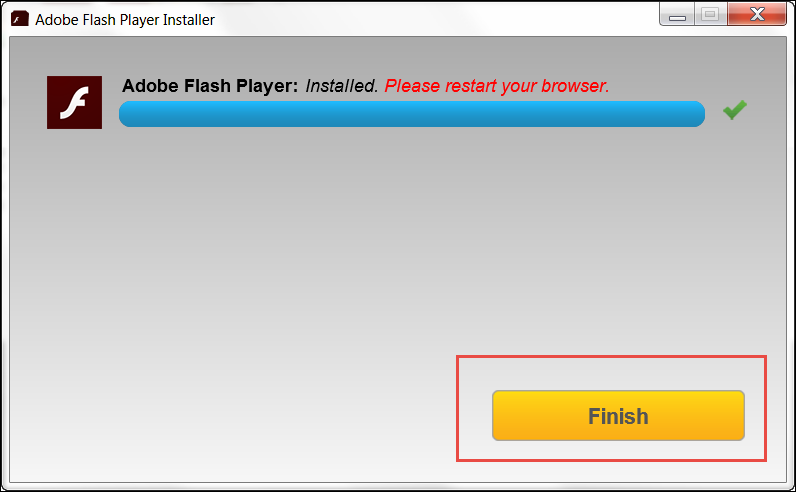
You will be redirected to the screen below. DO NOT click on the “Start now” button; as this is promo offer from Adobe and not required to install the Flash Player.
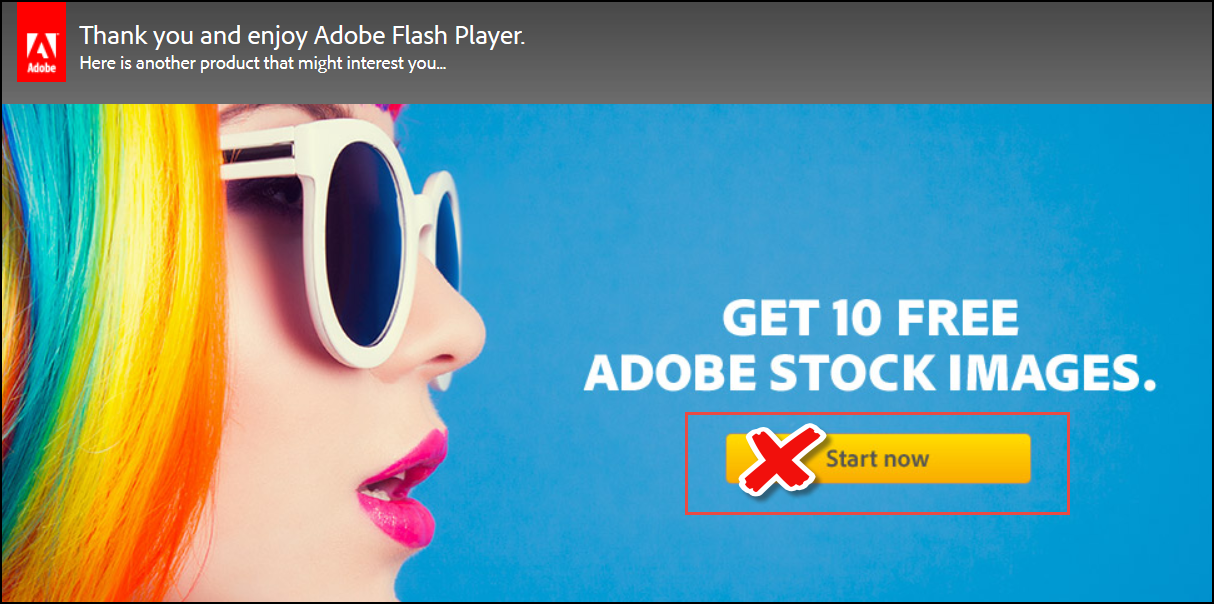
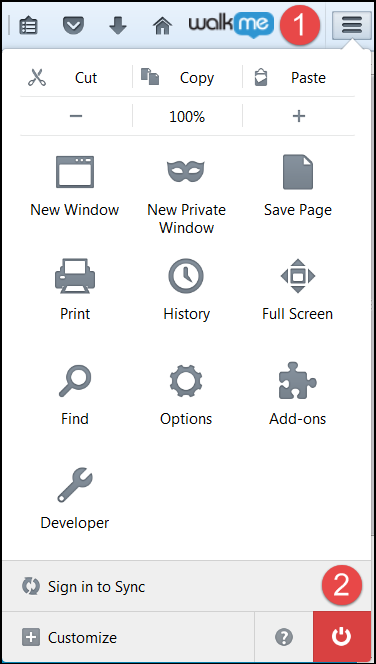
1. Open the Firefox menu 2. Click on the red Exit button
Re-open the Firefox browser; then repeat the process for checking for the Shockwave Add-on.