After researching an issue that has been reported for the File lookup on records function (i.e., links won't work, the link is altered to read c:\fakepath\..., etc.)
Our research has determined that some environments will consider opening a local file from the web browser a security hole and will prevent this from happening.
The work around that we have found to alleviate this issue is quite simple.
For those using Internet Explorer (IE), simply add eMaint to your trusted sites list. Follow these instructions.
- Open Internet Explorer and log into your X3 account.
- Once there, open Internet Explorer's Options menu, either by using the toolbar or the cogwheel.
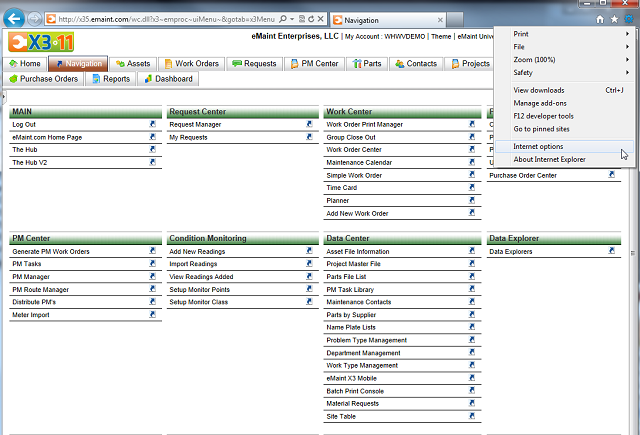
- In the Internet Options menu, click the Security tab.
- In the Security tab, click Trusted Sites.
- Click the Sites button.
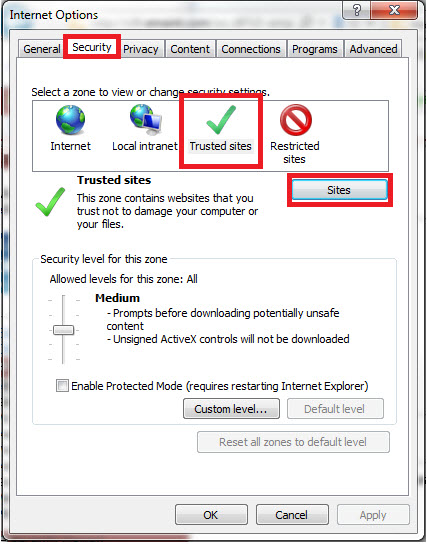
- This will bring up another menu where we can add a website to your list of trusted sites. Enter http://*.emaint.com. This may mean replacing an x33, x34, x35, or x36 in the URL with an asterisk. This will make sure that eMaint is always a trusted site. If you are using https, use https://*.emaint.com
- Click Add after entering the URL.
- Once emaint.com on the list of websites, click Close, then OK on the Internet Options to close out.
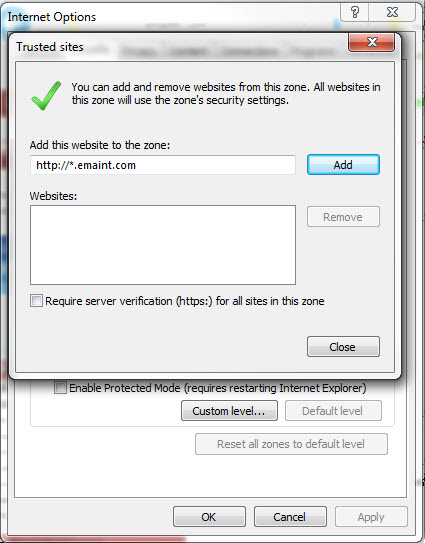
When files are stored on a network drive that your company manages, eMaint will need to check those network locations, and the only way for it to do so is by being a trusted site.
By adding eMaint to your list of trusted sites, you're telling Internet Explorer that it's okay when eMaint has to look for the files you're linking to.