The receipt screen offers you many options. Before receiving items you can change the unit cost and distribute additional costs over items. Packing slip information can be entered here as well.
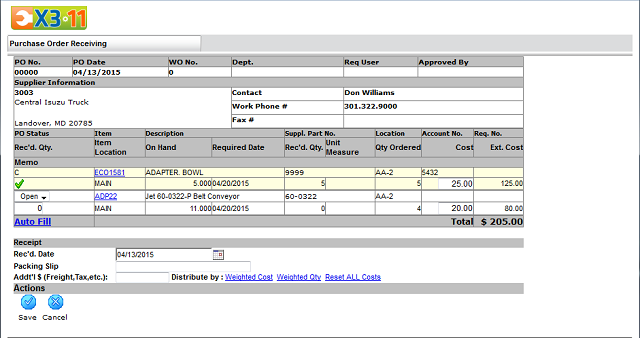
To change the unit cost, simply enter the new cost in the UnitCost field. When received, the cost will be the new unit cost of the item. The new cost will not be reflected on the PO form. The PO will always show the price at which the item was ordered. If you need to change the price on the PO, you must edit the line from the PO detail screen before receipt.
ReceivingItems
The top portion of the Purchase Order Receiving page gives you several options to receive your purchase order.
- You can receive individual lines by entering the quantity in the Qty. Rcvdfield.
- Receiving the same amount as ordered will automatically close that line item regardless of the POStatus value.
- Receiving a lower amount than ordered and setting POStatus to Open will leave the line item open for a later receipt.
- Receiving a lower amount than ordered and setting POStatus to Closed will close the line item and adjust the QtyOrdered to the received amount.
Receipt
The lower section marked Receipt allows you to make final adjustments to the PO.
- ReceivedDate – The date the PO was received. This date defaults to the current date but can be changed. This date will apply only to items that are received. This will not apply to items left open or partially received.
- PackingSlip – Use this field to enter the packing slip information before saving the receipt.
- DistributingCosts – You can distribute additional cost byWeightedQty (items ordered in larger quantity bear the larger share of the cost) or by WeightedCost (more expensive items receive the higher percentage of cost).
- You must first enter the number of items received to the PO (either by typing it in or using Auto Fill).
- Enter the additional costs in the Addit'l $ (Freight, Tax, etc.) field.
- Choose the method of distribution and check to see if the item cost was adjusted and distributed as you would like.
- To remove the distribution and select another method, simply click ResetALLCosts. This option will revert the unit cost to its original amount.
- Once the additional costs have been distributed and saved, they cannot be changed.
If lines are left open on the initial receipt, they will be available for additional cost distribution when they are received. Be sure that you distribute the extra cost before you save the receipt because you will not be able to distribute cost on items already received.
You can return to this screen to view the receipts, or you can click on the Receipts icon to view the Receipts form. The Receipts form (below) provides detailed information about your receipts including the individual receipts made against line items (partial receipts).
