As the Administrator, there are setting that can be placed systemwide for Requisitioning that cannot be edited by any other user. To access these settings, there is an option called PurchasingandRequisitioningSettings located within AccountSettings. Clicking the pencil icon allows the user to see the settings.
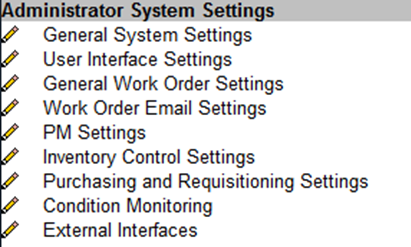
Below is an explanation of each setting that is used for requisitioning within eMaint.
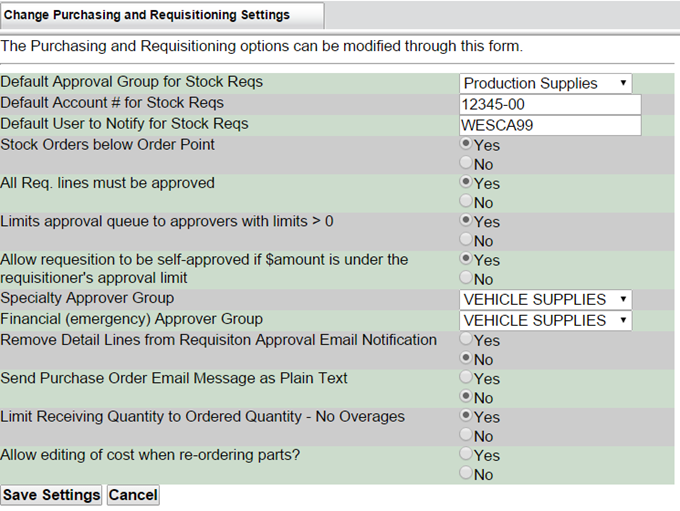
DefaultApprovalGroupforStockReqs - A group needs to be chosen if you are planning to use the CreateStockRequisitions option. When going through the Stock Requisitioning process, the system will pull in all the items that are considered to be low on stock (Parts that have reached their reorder point). When those parts are pushed through and put into the StockRequisitionCart, and then pushed into the next level for approval, the system will automatically grab the default approval group that you select here (with its own set of approvers).
DefaultAccount # forStockReqs - Allows you to specify an account number for stock requisitions if the parts do not have an account number already assigned in their detail records. If you have an account number on your parts already, the stock requisition account number will default to that part's account number.
DefaultUsertoNotifyforStockReqs - This is the person listed on both the Requisition and the PO forms as the user to notify when stock requisitions are made and received.
StockOrdersbelowOrderPoint - Allows you to choose whether you produce a stock reorder when the on-hand quantity reaches the order point or just when it is below the reorder point. Choosing Yes indicates stock orders should be generated only when the on-hand is below the order point. Choosing Noindicates stock orders should be generated when the on-hand is equal to or below the reorder point.
AllReqlinesmustbeapproved - Setting this option to Yes will not allow the requisition to be processed until all lines are approved.
Limitsapprovalqueuetoapproverswithlimits > 0 - Setting it to Yes, will not show those people who do not have approval ability in any approval queue.
Allowrequisitiontobeself-approvedif $ amountisundertherequisitioner'sapprovallimit means that the requestor can approve his own requisitions if the approval limits are set properly.
SpecialtyApproverGroup and Financial (emergency) ApproverGroup- Choose any approval group to be used in special circumstances and/or in case of emergencies. Before submitting a requisition for approval, there will be a button where you can select MoreApprovers. The approvers that you will see in this list are the approvers from the approval group that you select in these 2 areas. In the requisition submission screen, there are two sections with lists of approvers: Specialty Group and Emergency Group. Selecting any approver from these 2 lists will include this user in the approval queue.
RemoveDetailLinesfromRequisitionApprovalEmailNotification - When Requisitions are approved, an email notification will be sent to the requisitioner. If set to Truethe email will not contain the list of the parts that were approved.