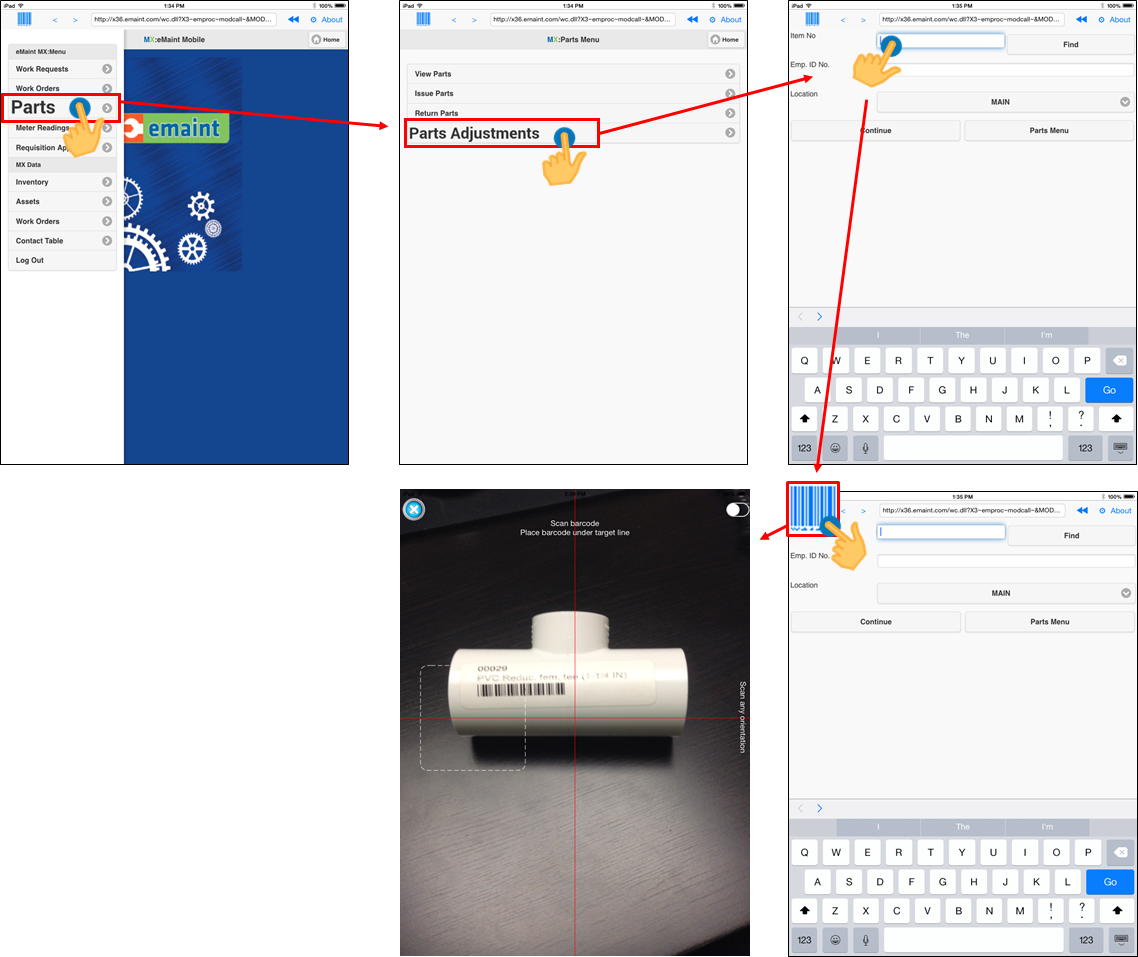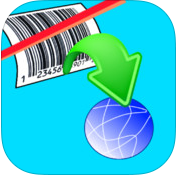 BarcodeScantoWeb
BarcodeScantoWeb
LinktoApp:https://itunes.apple.com/us/app/barcode-scan-to-web/id616072861?mt=8
Price: $2.99
Scan to Web provides the iOS device user with a basic web browser and the ability to scan into web fields on web pages the user has browsed to. You will be able to scan barcodes into: Google Docs Forms (spreadsheets); Your own intranet web site; and Any web site.
A great option for bring your own device (BYOD). Use your own website for scanning inventory, check in/out sheets, attendance, etc. No external hardware is needed. Scan to Web uses the camera scanner in your iOS device to scan barcodes.
Once logged in to your eMaintX3 account (Mobile or Full Site) you will be able to scan any barcode instead of typing Record IDs into fields (Item Numbers, Asset IDs and Contact IDs).
Once purchased, clients will need to go into the app settings to make "m.emaint.com" or “x34.emaint.com” it's default website, so when clicking the app icon, it goes straight to the mobile or full site login screen. The app provides a barcode icon at the top and bottom that will activate the back camera, which will function as a barcode reader.
IfyouwouldliketousethisappforBarcodinginX3, pleaseseestepsinthenextpage.
PS: eMaint has no affiliation with the seller of this app (Berry Wing LLC). We found it to be an useful app and for that reason we provide information on how to download, setup and use it.
1 - Find and purchase “Scan to Web” in the apple store using your mobile device.
2 - Go into your phone Settings, select the app, then click on “Home page” and type in "m.emaint.com" for MX Mobile or “x34.emaint.com” for the Full X3 Site.
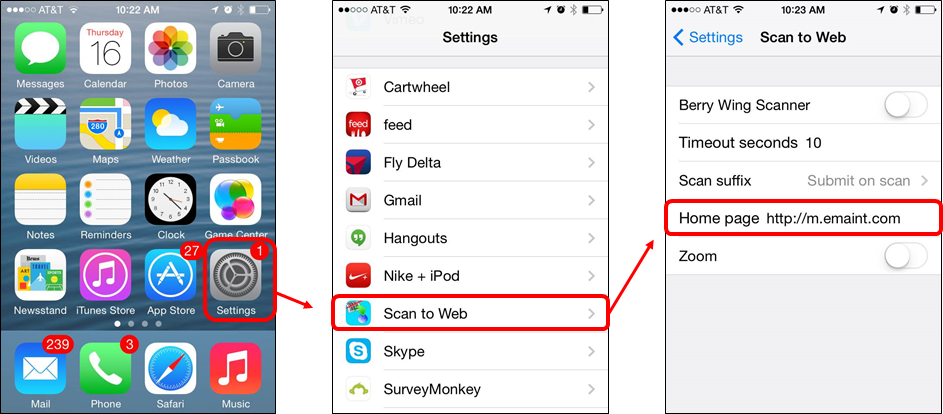
3 - Now, you are ready to use the App. Click on the app’s icon, login to your eMaint account and then as you navigate through X3 you will notice that the barcode icon is always displaying at the top. Clicking on it will activate your back camera and you will be able to input Record IDs into fields in X3.
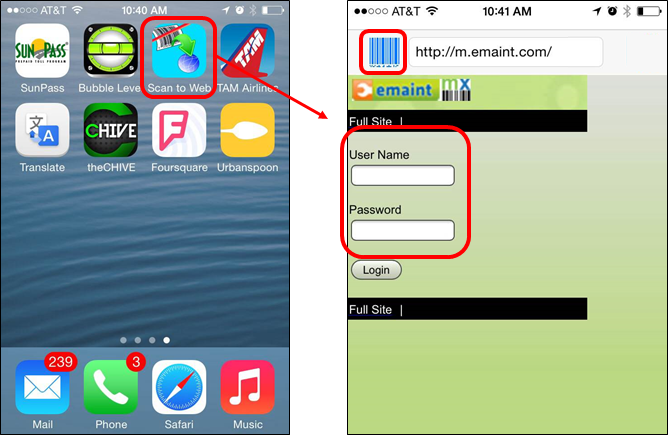
EXAMPLE