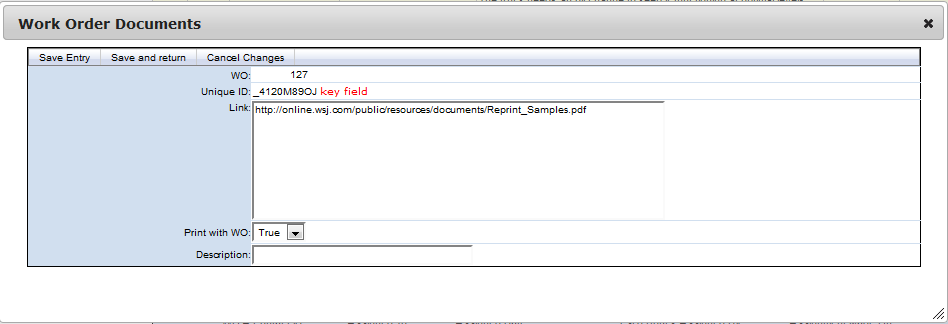To add a document to a work order, you would first need Work Order Documents installed in your account. This can be done by an administrators request to support.
Once you have Work Order Documents installed, you need to add the table to the Work Order form.
- Go into any Work Order and go to Options / Manage Related Tables.
- Click the Check box for Display for Work Order Documents and Save.
- This should add the table to the form.
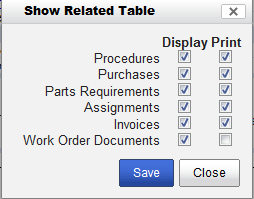
Now that you have Work Order Documents on the Work Order form, we need to add a record to show up when printing.
- Click the Add button on the Work Order Documents table to add a record.
- Under the Link field, you must put in a website URL link that directly links you to a document such as www.website.com/Folder/File.pdf. The file must be in .pdf format to work. Sites that re-direct you to a site unique pdf file such as Google Documents and DropBox will not work.
- To allow the pdf to show on a printed document, the Print With WO field must be set to True.
- Once you have entered this information, you can save and then test the printed document to see the results.