When running a report in excel, you may notice that fields such as Work Description and Comments do not generate on the report. To pull this information on a report, we must create a calculated field that will obtain the first 254 characters.
- Go into the reports tab and choose the report you want to modify.
- In the Columns Tab, select the Calculated Fields button below the Output Columns.
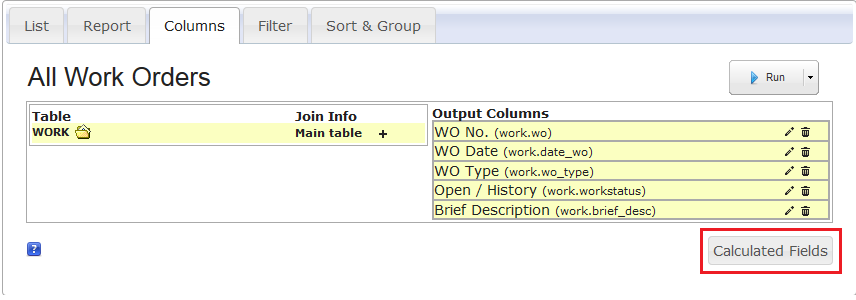
- Once you get a popup to add a calculated field, click the "click here" button to start creating the field.
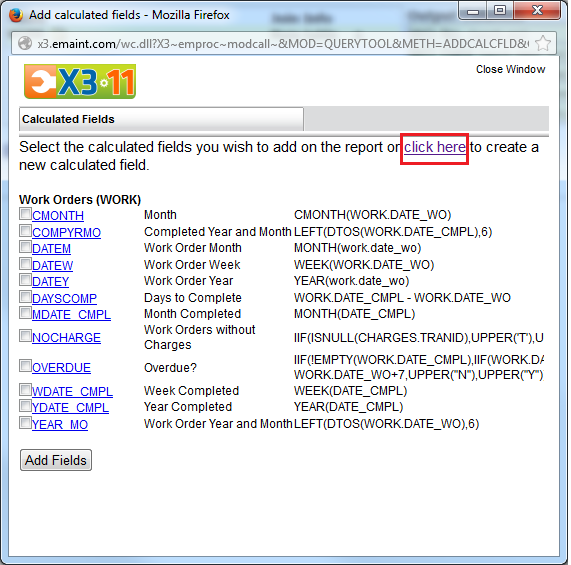
- When creating the field you must choose a Field Name, Field Description, and Field Expression.
- Field Name - Unique keyfield name that is 10 characters or less with no spaces or special characters.
- Field Description - The name you can see on the report.
- Field Expression - The rule that is created to input information to a field.
For Field Expression, create a LEFT function and within parenthesis, type in the TABLE.FIELD with a comma after. Then type 254 to give the field a 254 character limit and close the parenthesis. Then save the file. Example in picture below for Work Description.
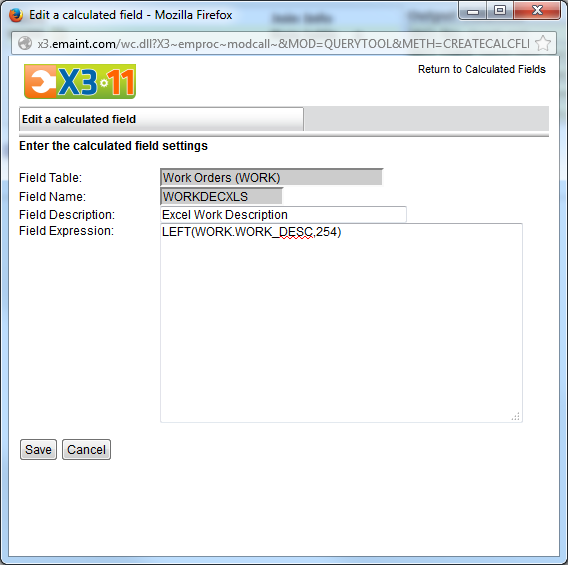
- Once you save the calculated field, it will show up on the list on the next page.
- To add the field to the report, click the checkbox next to the created field and select "Add Fields."
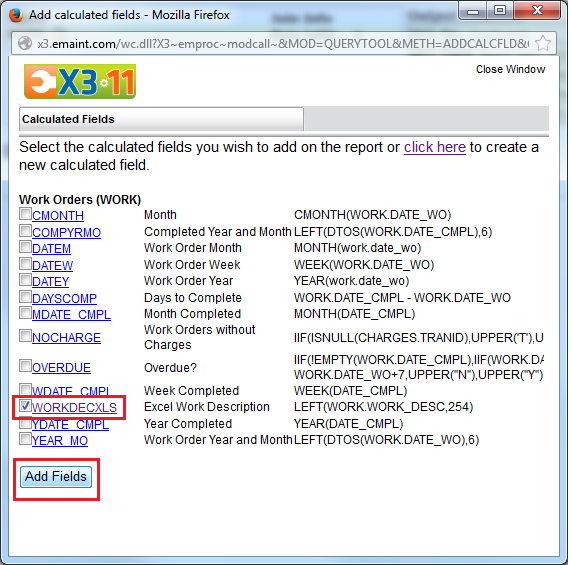
- Once the field is added, run the report in excel. You will see the field name we created on the top and the work descriptions with the first 254 characters below.
