The Maintenance Calendar gives you the ability to view all work that is to take place on any given date, aiding you in the process of managing your workload.
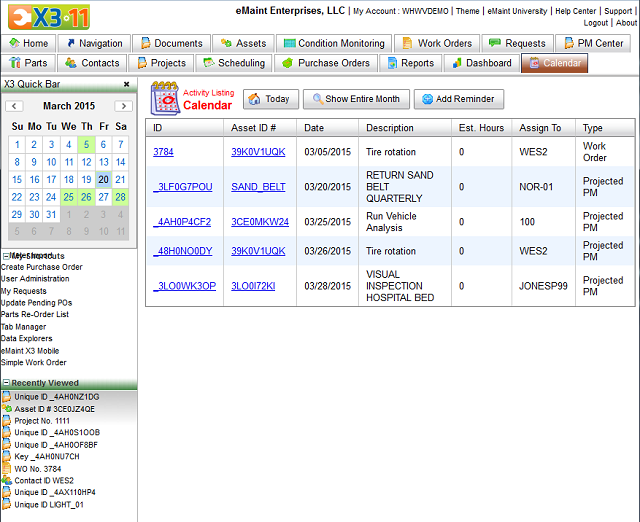
The Calendar screen shows a calendar display on the Quick Bar and a listing of the day's Projected PM's on the right side.
When a date on the calendar is green, it means activities are projected to take place on that date. Clicking the date on the calendar will load a detailed view of the day's activities on the right side. Each item displayed will have a link in the ID column. Click on it to open the edit view of the activity and make adjustments to it if necessary.
You can also use the Calendar to add a reminder activity which exists outside of the PM schedules. Click the Add Reminder link on the Calendar to access the activity screen. Here you can enter a type, short description and detailed description of the activity. If you want a reminder email, simply click the reminder box, enter a date for the email to be sent, and make sure the email address is correct.
After you save the activity, it will be available for viewing and editing from the Calendar and the Control Panel.
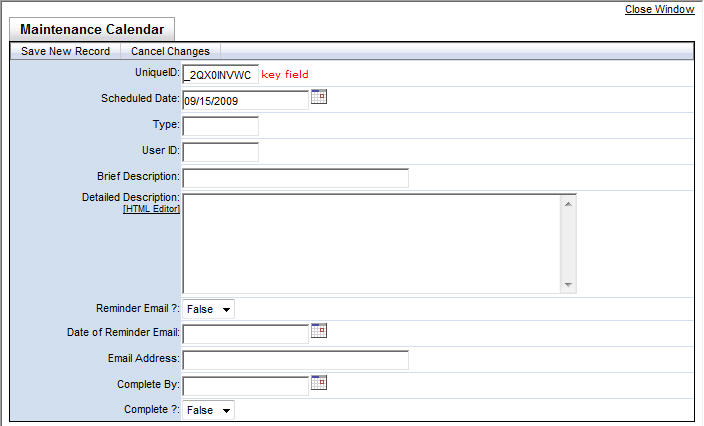
When the activity is complete, click the Edit link for the activity and check the Complete? box. The activity will then drop off of your Calendar List.