Vendor Portal access will allow Vendors to acknowledge that they have received the details of work to be completed, update cost information upon completion of the work, and attach documents or images to the work order record. The interface can be configured to show specific fields in the lists and charge areas, as well as completely hiding any type of charges you do not want the vendors to have access to create.
InterfaceandAvailableFunctions
Vendor Login:
- Vendors will be provided an eMaint X3 Account Name and password which will be linked to one contact record in the X3 database.
- Vendors can log into the VendorPortal through the custom vendor
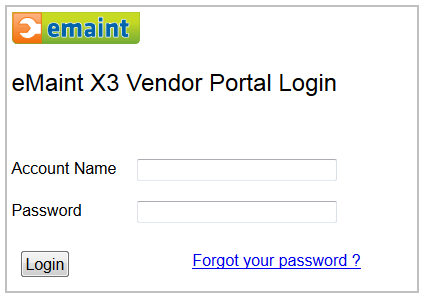 portal login http://x3.emaint.com/vendorslogin.wc
portal login http://x3.emaint.com/vendorslogin.wc
Screen 1:
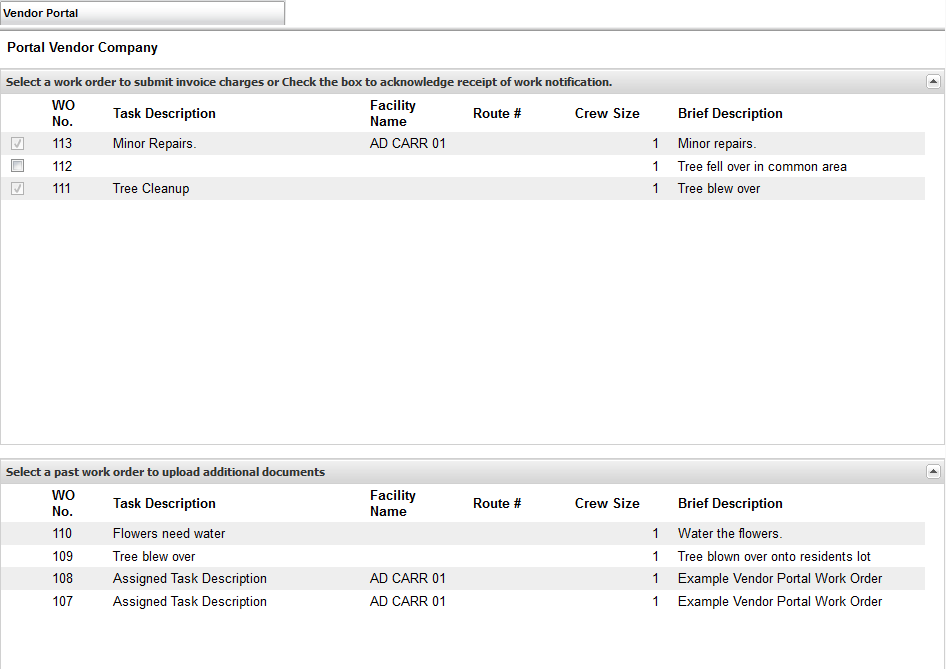
- PortalVendorCompany will display the Company name of the Contact record associated with this Vendor’s login.
- Upon selecting the checkbox, a field will be updated on the work order task allowing standard users to easily view what tasks have been acknowledged by the vendors. Once a task has been acknowledged it cannot be undone by the vendor, a standard X3 user would have to remove the acknowledgement.
- Selecting a Work Order value in the AdditionalDocuments section will take the user to screen 3.
- Putting the mouse over of the Work Order #, a Panelwill be displayed with basic work task information. The task fields to be displayed in this panel will be definable by a standard X3 user.
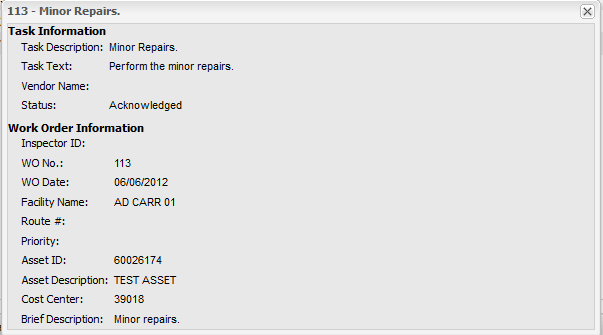
Screen 2:
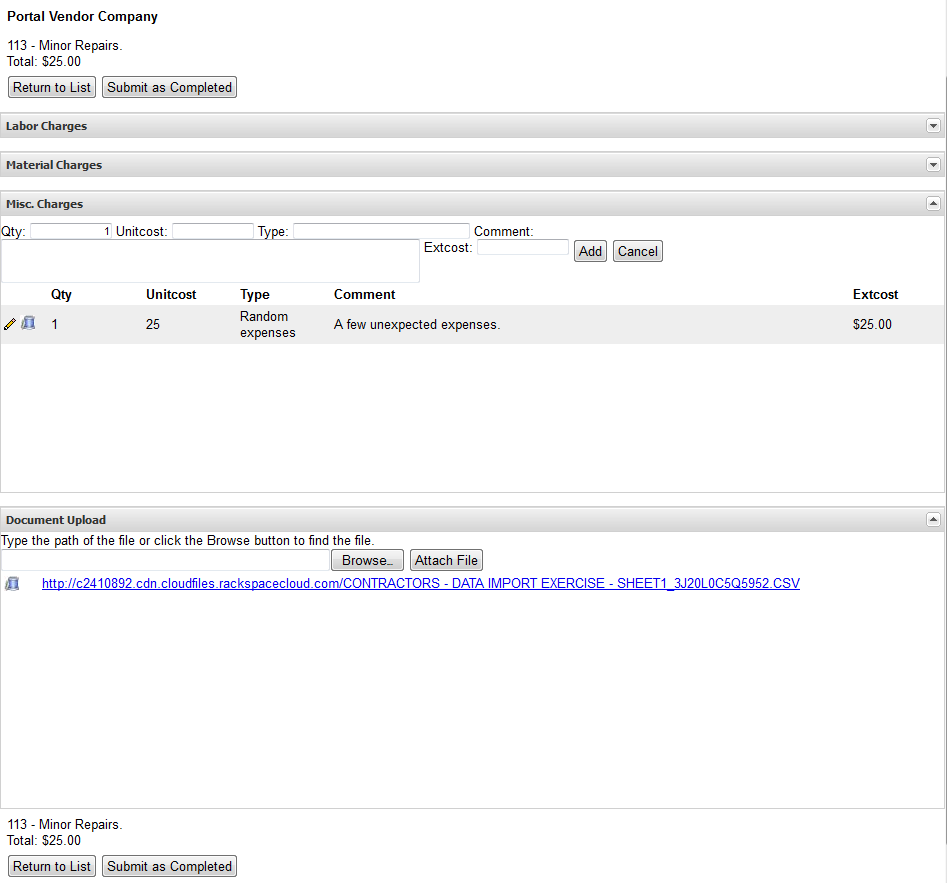
Vendor – This area contains the company name of the Vendor currently logged into the system (pulled from the associated contact record). It will also contain the Work Order # which will display the panel of data.
LaborCharge – Here the Vendor will be able to enter an unlimited quantity of labor charges. After entry of a record it will then be displayed directly below the data entry area with 2 options to the left of the record. These options will be Edit and Delete. Edit will return the previously entered values to the data entry fields to be edited and re-submitted. Delete will prompt for confirmation and then remove the charge.
MaterialsCharge - Here the Vendor will be able to enter an unlimited quantity of materials charges. Each materials charge record must include a valid entry in Qty, Rate, and Description. After entry of a record it will then be displayed directly below the data entry area with 2 options to the left of the record. These options will be Edit and Delete. Edit will return the previously entered values to the data entry fields to be edited and re-submitted. Delete will prompt for confirmation and then remove the charge. The materials is actually creating a specialized Misc charge in X3.
Misc. Charge - Here the Vendor will be able to enter an unlimited quantity of miscellaneous charges. After entry of a record it will then be displayed directly below the data entry area with 2 options to the left of the record. These options will be Edit and Delete. Edit will return the previously entered values to the data entry fields to be edited and re-submitted. Delete will prompt for confirmation and then remove the charge.
Total – This area will display the sum of all charges entered currently and will be recalculated as each charge is added. The ReturntoListoption will allow the Vendor to save the current charges without submitting the task as completed. The Submit as Completed option will save the charges and update a value on the task to now show Completed. Upon selecting ReturntoListor SubmitasCompleted the user will be returned to the primary work order task list.
DocumentStorage – This area allows the Vendor to attach files (images, pdf documents, etc) to an active work order record. The interface will allow the Vendor to browse into their local file system and select a file for upload, as well as viewing files that they have previously uploaded (with a click to view option) as well as a removeoption for attachments that were uploaded previously by that vendor. (The Vendor will not be able to remove documents that were uploaded by a standard user and marked to be viewable by the vendor.)
Screen 3:
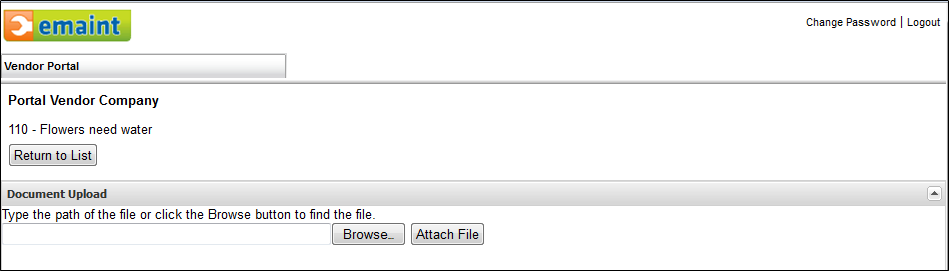
This screen will allow the Vendor to manage the documents uploaded to the previously completed Work Order tasks. The interface will allow the Vendor to browse into their local file system and select a file for upload, as well as viewing files that they have previously uploaded (with a click to view option) as well as a remove option for attachments that were uploaded previously by that vendor. A confirmation will be displayed before removing any attached files.
Note:TheVendorwillnotbeabletoremovedocumentsthatwereuploadedbyastandarduserandmarkedtobeviewablebytheVendor.
eMaintX3StandardUserControlsandInterface
ControlfortheWorkOrderPanel – The control of the fields available in the work order panel are handled through the ManageForms option on the navigation screen. A form titled VendorPanel will be available to configure, an administrative user can select the fields that should be displayed in the panel and in what order.
TaskAssignmentsandStatusReview – The standard users will be able to review the status of the tasks associated with a work order through the WorkProcedurestable on the Work Order record. This allows a procedure to be assigned to each vendor as needed.
RelatedDocuments – Documents uploaded by a Vendor or by a standard user will all be stored in another table related to the work order. Standard Users will have the opportunity to update a flag that will make an attached document available for a Vendor to view through the Vendor Portal