Another helpful feature is the ability to view your work orders on the calendar. There are two options you can choose from:
- WObyDate - If choosing this option, Work Orders will be displayed on the calendar based on the date of your choice (Add Date, Scheduled Date, WO Date, etc). The default color for this option is green.
- WOGroupedbyDate - If choosing this option Work Orders will be displayed, not only by the date of your choice, but also by the WO field of your choice (Assign to, Department, Asset ID, etc). The default color for this option is blue.
Usually users choose which of the two they prefer to use.
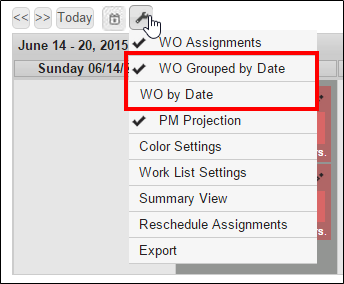
Displaying “WOsbyDate”
To use this option, go up to the wrench menu and click WObyDate. A menu will come up, prompting you to choose a date field by which to organize the work orders.
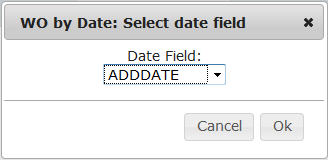
1: For example, if you choose ADDDATE and click OK, you will see all of the WO’s placed on the calendar in the spaces for the days they were added. Keep in mind that these are not assignments. You'll notice that they have no contact information. These are simply work orders that have been placed on the calendar. They are, by default, a different color, in order to make it easier to distinguish between them and assignments.
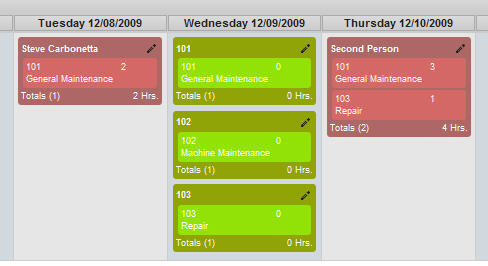
2: If you hover over WObyDatein the wrench menu, you can click configuration. This will allow you to choose a different field by which to organize the WO’s.
3: you can also click WObyDate again to uncheckit. This will remove the WO’s from the calendar.
Displaying “WOsGroupedbyDate”
Much like WObyDate, another option in the wrench menu is WOGroupedbyDate. Clicking it will prompt you to select a date field as well as a field by which to group the work orders.
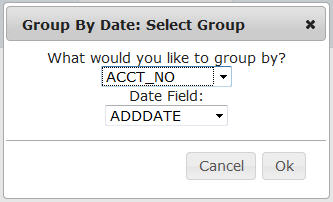
The work orders will be placed on the calendar, positioned by their values for the date field you selected. They are also grouped together in boxes, by the other field you selected, similar to the way assignments are grouped by their contacts, provided they are on the same day.
1: Let’s select, for example, WO_DATE for the date field and WO_TYPEfor the grouping field. Click OK and you will see work orders displayed on the calendar, positioned by their WO dates and grouped together in boxes by their WO types.
2: The work orders will now be placed on the calendar, positioned by their values for the date field you selected. They are also grouped together in boxes, by the other field you selected, similar to the way assignments are grouped by their contacts, provided they are on the same day.
NOTE: Up to 20 work orders can be in one group.Just like the WObyDate option, you can click on configurationto re-select your fields or you can uncheck WOGroupedbyDate to remove the WO’s from the calendar.
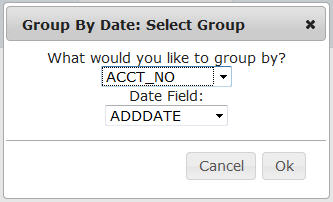
If you select a filter from the dropdown menu in the work order panel, the work orders that are displayed on the calendar will also be filtered by that criteria. This is helpful for locating specific types of work orders, while keeping them organized by their dates.
NOTE: Work orders displayed on the calendar can be edited. You can change the date or the number of hours, just like editing an assignment. However, you cannot reassign or delete work orders from the Scheduler.