The Group Close Out screen provides an efficient method to close many work orders quickly and at one time. Access this page by going into the Navigation tab and clicking Group Close Out in the Work Center section.

The Group Close Out screen will display filters from which you can select a group of work orders. The screen also displays date fields that allow the user to choose a specific range of dates and a Close Out Date . This form is constructed exactly like the Work Order Print Manager; see page 10 for a refresher on how to add and use fields.
Once you have your filters in place, click the Preview button to view the list of open work orders which meet the criteria selected.
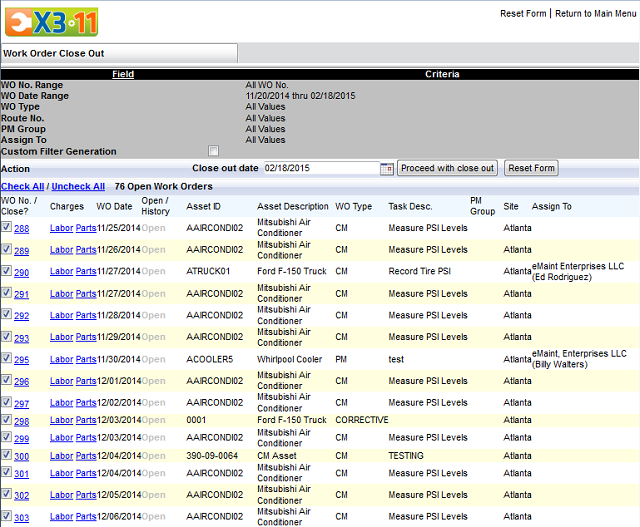
Each item in the list will display the WO No. and Asset ID as clickable links to provide you with more information about the work order. You can also add parts and labor charges to each work order from this screen using the links provided.
The checkbox provided allows you to include (check) and exclude (uncheck) each work order from being closed. The Check All and Uncheck All links reside over the list to make the work order selection easier.
The date indicated in the Close out date field will appear on the work order as the Completed Date . This value defaults to the current date but can be changed if needed. Example: February 18th, 2015 was selected to be the close out date. Every work order that has been selected for this routine will have a close date of February 18, 2014.
To close the work orders, click Proceed with close out .
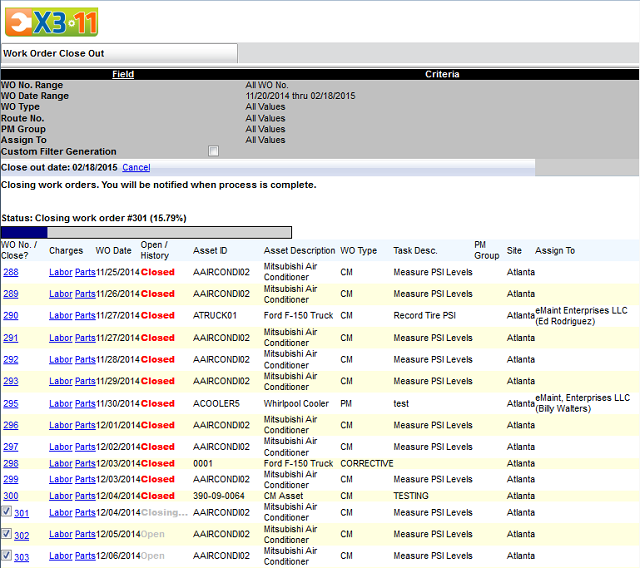
You will see a status bar indicating the progress of the operation. If you need to cancel the close out process, you can click the Cancel link in the action line next to the Close out date . Canceling will stop the process from continuing, but will not reopen any work orders that have been completed.
When the process has finished, the list will remain in view. You may continue adding charges if needed. Click the Reset Form link in the top right hand corner to clear the list and start over again or click the Return To Main Menu link to return to the Navigation menu.