The new interface in version 11 uses tabs to navigate to the most common areas of your account. Click the desired tab to open the page.
Another new feature of version 11 is persistenttabs. An example of this is when you are looking at work order number 256 in the work order tab and need to see the details of a part before charging it to the work order. You click the parts tab to find the information you need. Then, when you go back to the work order tab to charge that part, work order number 256 will still be present on the screen.
Taking the persistent tabs one step further, the system will also remember the page you were on for every tab, even after you log out of the system and log in another time. Alternatively, if you would like to go straight to the list view, rather than returning to the last record you viewed, many tabs allow you to simply click the icon to the left of their text.
TheTitleBar
The version 11 header contains system links for you convenience. These links are:
MyAccount – This is a quick link to the Account Settings page. This is the same as clicking the Navigation tab then the Change Your Settings link in the Administration section. See page 8 to learn how to use this page.
Theme – This allows you to change the appearance of the interface. There are several predefined themes to choose from, including Beach, Thanksgiving, and even Star Wars.
eMaintUniversity – This e-learning portal offers a broad range of free and subscription-based training videos, manuals and other content to help you get the most out of your system.
HelpCenter – This link takes you to the Help Center that contains all the documentation on different features that eMaint has to offer.
- Support – This link will open our website's support page in a new window. This page contains various options for contacting the eMaint Support Department.
- Logout – A quick and convenient link to log out of your eMaint account.
- About – This link opens a page from our website that highlights the features of eMaint as a company and eMaint as your CMMS solution.
TheHomeTab
The Home Tab is the home page for eMaint. The administrator can customize this page by using the EditContent link found on the Quick Bar.
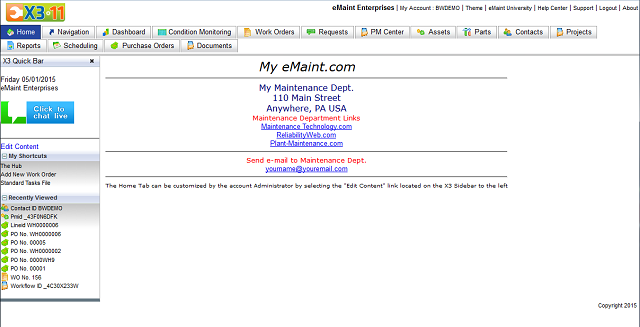
TheNavigationTab
The Navigation tab is the application's site map of version 11. Navigate to this page when you need to reference any section that does not have a tab.
The options available in the Navigation Tab are listed below, separated into their appropriate sections.
NOTE:Whetherauserseesanyofthemenuoptionsexplainedbelowisdependentonthelevelofpermissionsgrantedtotheuserbytheadministrator.
Main
- LogOut – Log out of the eMaint X3 system.
- eMaint.comHomePage – Open the eMaint.com home page in a separate window.
- TheHubV2 - Provides access to the Hub which is
RequestCenter
- RequestManager – Provides access to the work order request listing and details.
- MyRequests – Displays the user's requests in 3 groups: current open work orders, rejected requests in the last 30 days and a user-specified history of all requests.
WorkCenter
- WorkOrderCenter – Provides access to the work order listing and the detail of the work orders.
- WorkOrderPrintManager – Prints work orders by user-definable filters.
- GroupCloseOut – A tool that is used to select a group of open work orders (based on several filter options such as Route, Assignment, etc.) and quickly close them.
- MaintenanceCalendar--Displays any task that is set up to show on calendar (“On Calendar” field = True on the PM schedule screen).
- AddNewWorkOrder – A shortcut link to the work order form in add mode.
- Timecard – The Timecard collects the hours worked by your personnel in a quick and easy interface.
PurchasingCenter
- CreatePurchaseOrder – Creates purchase orders for a particular supplier.
- PartsReorderList – Displays list of stock parts that are due to be reordered based on reorder points. Reorders can then be processed from this screen.
- POReceipts – Used to select a PO and receive individual items on the PO.
- UpdatePendingPO's – A processing screen used to update and process pending PO?s.
- PurchaseOrderCenter – Displays the purchase orders in the system. Options to filter based on Supplier and date range. Access PO?s for editing and receiving.
PMCenter (PreventativeMaintenanceCenter)
- GeneratePMWorkOrders – A tool that is used to manually generate multiple PM's into work orders.
- StandardTasksFile – Where PM tasks are defined and stored so that they can be associated to PM schedules.
- PMManager – Used to manage the PM schedules in your system based on criteria you select.
DataCenter
- AssetFileInformation – Views the Asset List and Details. From Asset Detail, you can view the PM Schedules associated with the asset.
- ProjectMasterFile – Views the Project List and Details.
- PartsFileInformation– Views the inventory list and details in your system.
- PMTaskLibrary – Provides a generic list of tasks to perform on common equipment. This section is meant for copying and pasting into PM Tasks.
- MaintenanceContacts – Contacts are tracked here. Anyone that is to be assigned to a task must have a record in Maintenance Contacts.
- PartsbySupplier – A list of all the part/supplier relationships you have established in your inventory file.
- NamePlateLists – A list of nameplate types that are built into eMaint. Users have the ability to define additional nameplate types. The nameplate attributes are then "imported? directly onto an asset record.
- ProblemTypeManagement – View and modify the problem types for your work orders.
- DepartmentManagement – View and modify the departments used on your work orders and your assets.
- WorkTypeManagement – View and modify the work types used on your work orders.
- eMaintX3Mobile – Displays the X3 mobile application, just like it would appear on a mobile device.
DataExplorer
- AssetExplorer – Tool to view assets in a tree or hierarchical view and to choose the structure of that hierarchy.
- PartsExplorer – Tool to view inventory in a tree or hierarchical view and to choose the structure of that hierarchy.
- ContactExplorer – Tool to view contacts in a tree or hierarchical view and to choose the structure of that hierarchy.
ReportCenter
- Query Builder – Advanced reporting tool which allows you to create reports.
- Digital Dashboard – The digital dashboard contains predefined reports that display data from multiple tables and outputs the results to either graph or CSV format.
- Inventory Valuation Report – Report which provides the actual value of inventory based on the purchase price of each item.
- Percentage Complete – Tool used to view the percentages of closed versus open work orders.
Administration
- ChangeYourSettings – Used to change the user's information (name, password, company and contact information, email address, etc). It is also used to indicate how date information should display in the system when viewing date fields on a detail screen. Work Order and PM email options are also accessed and defined from this screen.
- UserAdministration – Administrator option used to change information and security rights for users on the account.
- LoginasAnotherUser – Takes you to a new log in page.
- ExportData – Tool that is used to export your data from selected tables in eMaint. Available tables to export are Work Orders, Assets, Parts, Contacts, and Charges. Output can be Excel (XLS), comma delimited (TXT), or database (DBF) format.
- ManageDataDictionary – Provides access to the system's data dictionary.
- ManageForms – Allows you to view, edit, create, and delete various forms used in the system.
- RemoveDeletedRecords – Used to view records that are marked for deletion and permanently remove them from the system.
- Customizemyownpage – Same as the Edit Content link on the Quick Bar of the Home tab but uses a different HTML editor. This section also provides some graphics management.
- SiteActivityReport – Displays a list of users that were signed into the system in a user-specified date range.
- TabManager – Lets you choose which tabs are available and which are hidden.
- WorkflowManager – The Workflow Manager allows you to configure your system to react to certain events. You define “rules” where, if certain criteria are met, certain actions take place.
- WorkflowEmailTemplates – Gives you the ability to create custom email templates to be used in conjunction with the Workflow Manager.
- ImportData - Allows users to import data in bulk through either CSV (Comma Delimited) or .TXT (Tab Delimited) excel formats.
Help
- LiveSupport! – Allows you to connect to the eMaint Support Department Live Chat website.
- Training – Opens the eMaint Training webpage for information on the various training classes.
ConditionMonitoring
- AddNewReadings – Record new readings taken on equipment.
- ImportReadings – Import readings from a file.
- ViewReadingsAdded – View the readings that have been collected.
- SetupMonitorPoints – Setup the parameters for which measurements will be made.
- SetupMonitorClass – Setup a group that contains many monitor points.